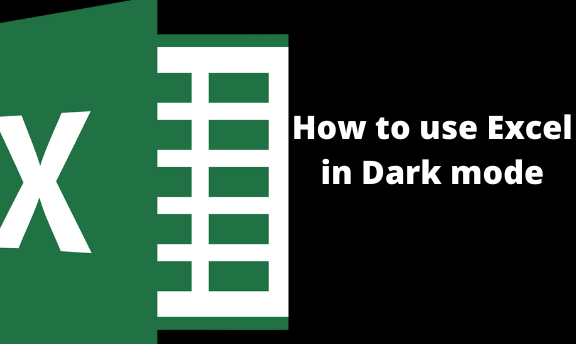The default color of excel may not be pleasing to all users as some of them do not prefer high—contrast visuals. Therefore due to this, Excel is an added feature that enables its user to change the outlook of the Excel to dark mode. The process of transiting to dark mode is pretty simple as it takes fewer minutes to do the entire process.
The older and latest versions of Excel have different workarounds that are involved in changing their themes to dark mode.
Using Dark Mode on the Latest Version of Excel
The latest versions of excel have the Dark theme which has to be enabled manually. There are two ways to do this, i.e. Enabling Dark Mode for all windows Pc and Enabling Dark mode to one pc. Each is discussed below:
Enabling Dark Mode for all windows Pc
When enabling changes to all PCs you must have an account with Microsoft Office. Then follow these steps:
1. Open your Excel application on your pc.
2. On the main page of Excel, locate and click on the "File" tab.
3. From there, locate the "Account" button, click on it.
4. The account's page opens on the right side. On this page locate the "Office Theme" section. There's a drop-down button in this section. Click on it.

5. Once you've clicked the drop-down button, you will see several options. To activate the Dark mode, simply select the "Dark Grey" option. And by doing so, you will have to enable the dark mode feature on all PCs that have Excel with your account.
Enabling Dark Mode for the PC you are currently using only
Similarly, you can only enable this dark Mode feature to one Pc that you're using. Below are the simple steps that are involved.
1. Open your Excel application on your pc.
2. On the main page of Excel, locate and click on the "File" tab.
3. Then, click on the "Options" button to open other Excel options.
4. Then, click on the "General" button.
5. On clicking the "General" button, aside from the page opens on the right side of the General Button.
6. From this page, navigate and locate the "Office theme" section. Click on it.
7. Then, change the default color to "Dark Grey."

8. Finalize by clicking the "Ok" button to save changes, and you will have activated the Dark mode on your Excel application.
Using Dark mode on older Versions of Excel
Unlike these latest versions of Excel, older versions have a different procedure of enabling the dark mode. However, the procedure is not complicated as you may think.
Below are the steps to be followed when activating Dark mode on older versions of Excel.
1. Open your Excel application on your pc.
2. Click on the "Menu" button found on the top-left side of the page.
3. Then, click the "excel options" button.

4. Click on the "Popular" button to open the side-view page of "Popular" features.
5. Locate the "Color Scheme" section and click on the drop-down menu.

6. Choose the "Black" option and then save the change by clicking the "Ok" button.