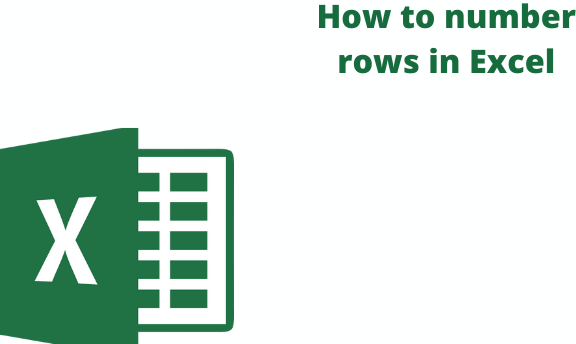Excel has a lot of little tasks a user needs to do when working with spreadsheets. When you are equipped with the different ways of completing these tasks, it helps you complete your work on time and easily. You are also able to present a clean and understandable workbook. One such simple task is on how to number rows of your excel dataset.
So, let's say you have thousands of rows you need to be numbered. How can your number them without using a tedious and time-consuming method? Here we show you the different ways you can number rows in Excel.
How to use the Fill Handle to number rows in Excel
The Fill handle helps identify a used pattern from your few filled cells to easily and quickly fill the entire column or row. Here is what to do;
1. On your computer, open your excel workbook.
2. In an empty row, enter the number 1 in an empty cell and the number 2, in the cell directly below it. Let's use an example of cells A2 and A3.
3. Next, select both cells A2 and A3. After this, you will notice there is a small square at the bottom right of your selection.
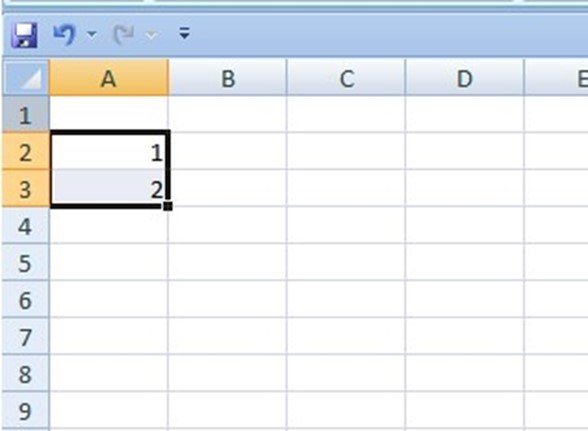
4. Hover your cursor over the square. You will notice the cursor changes to a plus icon.
5. Next, double-click on the Fill handles square. Do this while your cursor is still in the plus sign form.
6. After clicking the fill handle square, you will notice that Excel automatically fills in all the cells until the end of your dataset. So, in case you had 1000 entries, excel will automatically identify the pattern and fill the whole data set until the 1000th number.
The ROW Function
You can also use the ROW Function in Excel to number your rows. By using the formula =ROW()-1, you will be able to number all your cells.
1. First, enter the formula in the first cell of the row you want to be numbered.
2. Copy the same formula in all the other cells until the end of your dataset. The best thing about this function is that in case you delete any row, it will automatically adjust to give you the correct row numbering by updating the rows.
3. In case you have a blank row within your dataset that you will like to skip when numbering, you can use the formula below;
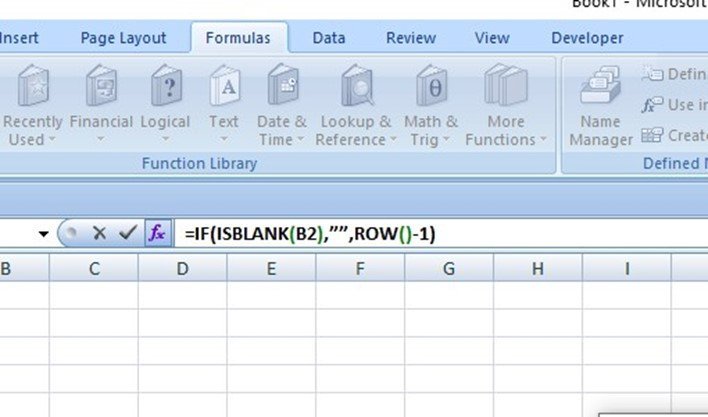
IF(ISBLANK(B2),"",ROW()-1)
The formula will assign a row number to only filled rows.
Steps on using the Fill Series function to enter numbers in excel rows
The Fill series method gives you more control over how you can enter numbers in your excel rows.
1. On your computer, open your excel workbook.
2. Under the row numbers column, enter the number 1 in the first cell of the rows. In our case, we will use A2 as the first empty cell.
3. On the main menu ribbon, click on the Home tab.
4. Under the Editing group, click on the Fill drop-down arrow.
5. On the drop-down list, select the 'Series' option to display a dialog box.
6. In the Series dialog box, under the 'Series in' section, select Columns.
7. Specify your Stop value. We make this entry so that the Fill Series can work.
8. Click OK. Afterward, you will notice that your rows will be numbered from the first entry to the last entry.