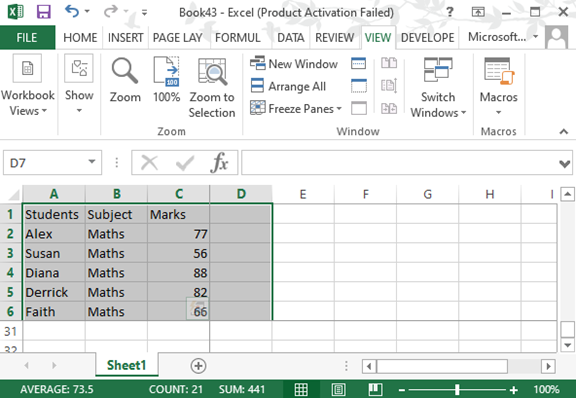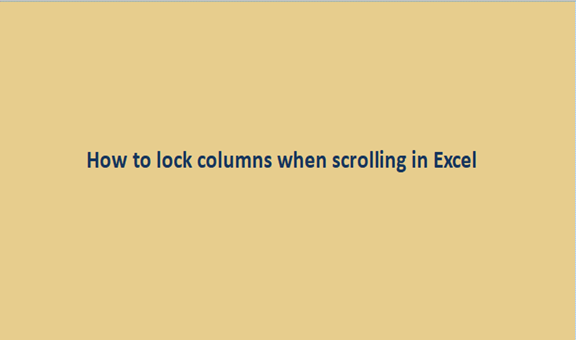In excel when scrolling, you go through the rows moving either downwards or upwards. During the process of scrolling, you leave a row and head to the other. In that scrolling is dynamic to the visibility of rows. In some cases, you may wish to compare a row inline 10 with a row inline 40. To do this you will have to scroll from row line 10 to row line 40.
During the scrolling process, the row line 10 will be hidden to reveal row line 40 and so you will not compare the rows well. To solve this issue, you need to make the row line 10 visible even when you scroll. To make this row visible, you have to lock the row. Just as you can make the row visible all through, that is how you can also lock the columns. These locking in an excel sheet is commonly referred to as freezing the panes. There are steps to be followed to lock the columns so that when you scroll they will be visible. These steps are;
Step 1
In your computer, open and record some general data in the blank excel sheet. This is the data you will use to perform the lock of columns. You can as well use any existing excels record to perform this trial. Consider the sample excel sheet below.
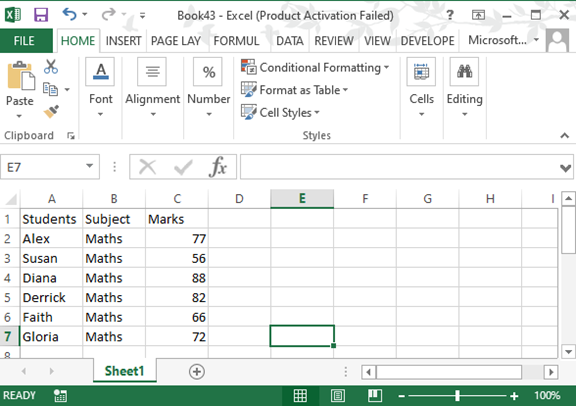
Step 2
We now need to lock the columns in the above data set. We have three columns in the data set, the students, subject, and the marks columns. To make these three columns visible, we need to select all of them first. After highlighting the entire data set, open on the view menu and select the freeze panes options. Select the first option in the freeze panes option. The first option is the freeze panes that will lock the selected columns and make them visible even after scrolling.