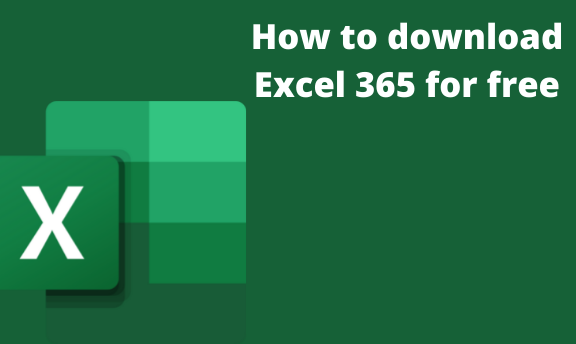Microsoft Office 365 is software aid in office work that offers more improved features in comparison to other office software. Being that we are living in the age that everything is computerized, having Microsoft 365 will be a wise decision and will simplify work for you. Excel 365 is one of the tools in Microsoft 365 that will help you through coming up with worksheets in an easy way. Because of its explicit feature, Microsoft 365 comes at a cost that is pricey however this guide can help you enjoy the pack containing 365 for free.
For Students or Teachers with a school email address, you stand a chance of being eligible to access office 365 which includes Excel for free. All that you have to do is;
- Visit Microsoft Webpage.
- Choose to get started with office 365 for free. For institutions that are well known the access will be granted instantly. For the other institutions, verification might take a maximum period of one month.
Month Free trial for desktop
One can also enjoy the free one-month trial of excel 365 that comes with the pack or on Onedrive. To enjoy it as a desktop app, just follow the simple steps below to download.
1. Visit Office Website and click the download button on the sidebar.
2. Next is to click the option "Get office" and choose the one-month free trial link.
3. Select the "Try 1 Month Free" option.
4. If you are a new user you will need to create an account for free but if you already have an account sign and click "Next."
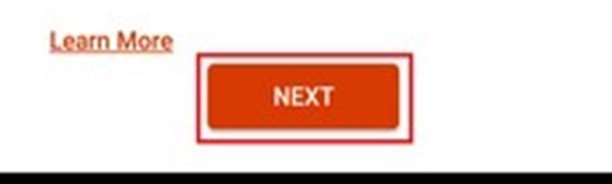
5. Once your profile is loaded confirm your option of a free month trial and click next.
6. You will need to have a payment method via credit card or PayPal to finish the process. This won't be billed during the first month.
7. Select the subscribe button to confirm the method of payment and immediately the download process initiates.
8. Once it is done Click the Install button and click it again.

This will download office 365 to your computer
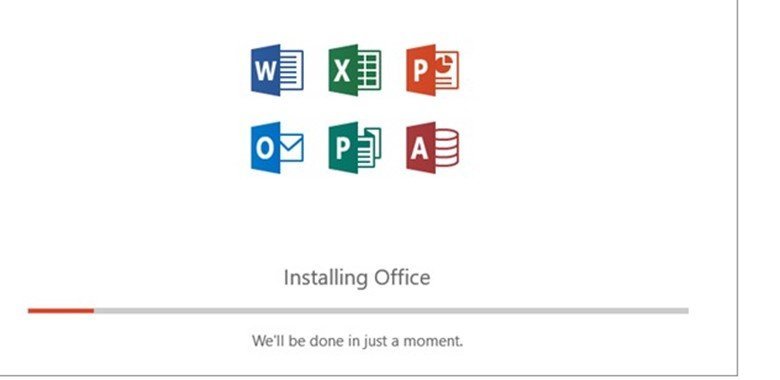
Excel 365 online
1. Visit Office Website and click the download button on the sidebar.
2. It matters not whether you have a Microsoft account or not, just click the sign-in button.
3. If you have an account with Microsoft, feed in your details. If you don't have an account choose the option "Create One"
4. Input the email of choice that you prefer to be associated with the account. This email must be real and working for you to verify.
5. Create a new password and click "Next."
6. A verification code will be sent to your email feed it and click next.
7. Enter the capture and Click "Next" to prove you are not a robot.
8. When this is done you will be directed to office 365 browser apps and you can click Excel to get started.
Get the Office mobile app
Mobile phone users are also eligible to enjoy the privileges that come with Excel 365 and this all comes in one app which syncs with all your device that uses office. Additional apps can also be downloaded but this will require space but the advantage of it is your documents are saved on the cloud. Though the editing features of Excel 365 are limited without a subscription, you will be able to enjoy creating and editing your worksheets.
For personal needs the mobile app has you covered but will prove wanting at an enterprise level.
To get Excel 365 click here Office mobile app