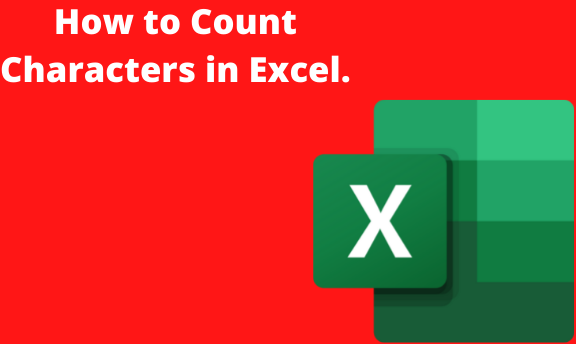When you are in need of counting characters in excel, then use the LEN FUNCTION. This function will enable you to count letters, numbers, all spaces, and characters. To use this function, simply:
- Enter =LEN ( cell) in the formula bar and press Enter. Remember that, the cell is the cell you want to count, such as A1.
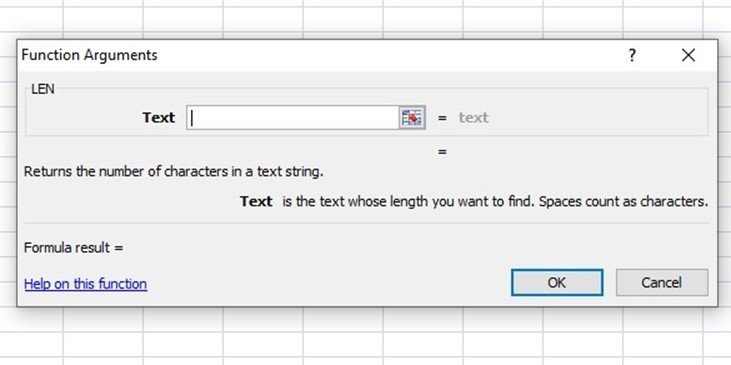
- In case you want to count the characters in more than one cell, enter the formula then copy-paste the formula to other cells.
- If you want to count a total number of characters in several cells, use the SUM FUNCTION along with LEN. Eg=SUM ( LEN(cell 1),LEN (cell 2),(LEN( cell3)))). Here LEN function counts the characters in each cell and the sum function adds the counts.
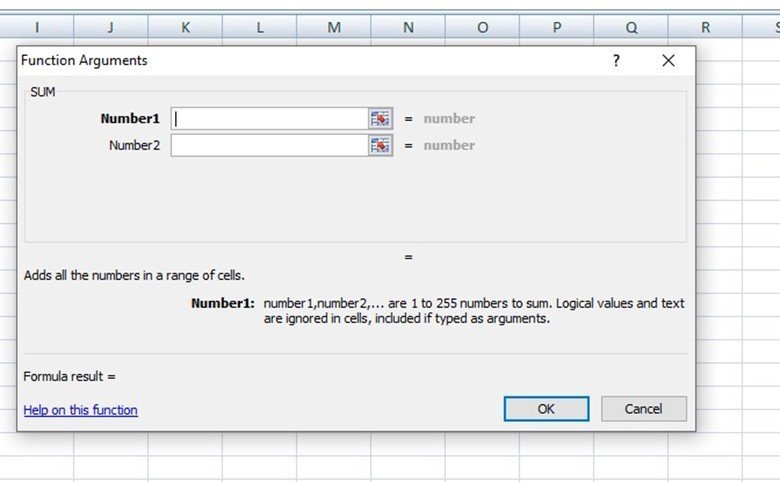
- In case you just want to count specific characters within cells, then use the LEN function with the SUBSTITUTE FUNCTION. For example, if you wanted to know how many lower case Ks were within a cell you'd use this formula: = LEN (cell 1)-LEN( SUBSTITUTE (cell1,"k","")).
To deepen your knowledge on how to count characters in Excel, we are going to dissect it in four ways so that we can elaborate on each point carefully, the four main parts include:
- How to count characters in Excel
- How to count characters multiple cells.
- How to count a total number of characters.
- How to count certain, specific characters within excel.
How to count characters in one cell.
If you want to count characters in one cell, follow the below instructions:
1. Click cell A1.
2. In the cell enter, =LEN(A2)and press Enter.
3. This formula, will count all the characters in A2, including all spaces. In case you'll be having spaces after the final period, the formula will also count them.
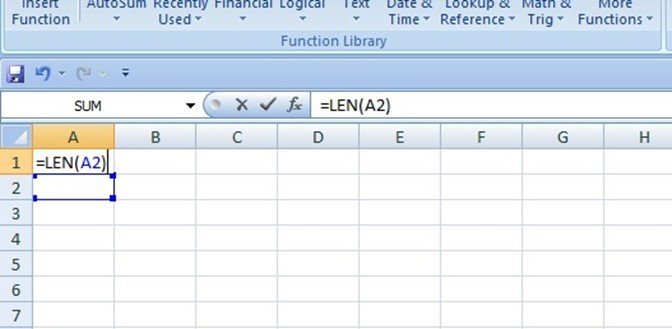
How to count characters in multiple cells
In case you want to count many characters in multiple cells, worry no more because we got your back, here's how to achieve that goal:
1. You'll press CONTROL + C to copy cell B2.
2. Followed by, pressing CONTROL+ V to paste its formula into cells B2:B4
- So this formula will copy the formula to cells B2 and B4, and the function will count the characters in each cell.
How to count a total number of characters.
If you want to count a total number of characters then follow the below guidelines:
1. Click cell B5.
2. In the actual cell, type in =SUM( LEN(A2), LEN(A3), LEN (A4), And key in the Enter button to finalize it up.
- This formula, will count the characters in each of the three cells and total them up, as simple as that.
How to count certain, specific characters within cells.
If you want to count only certain specific characters within a cell then, we got you covered. Here's to count only specific certain characters within the cell:
1. Click cell B4.
2. In the cell, key in=LEN(A4) -LEN (SUBSTITUTE (B4,"z","")) and press Enter to obtain your results immediately.
- For the sake of clarity, this formula will only count lower case "z" in cell B4.