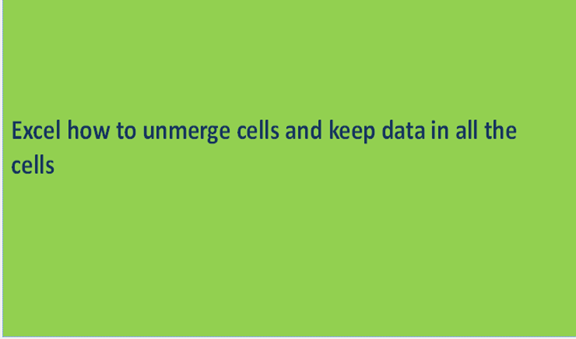Merging is the process of combining data from the cells in an excel sheet. We often combine these data to make it whole and make it more meaningful and maximize space. The opposite of the same is to unmerge the data. This involves the process of re-doing the merge process. You obtain the single cells from the merged data set. To perform the process of unmerging, we need to first merge the cells so that we can have a successful unmerge. We unmerge when we want to obtain single data records in their respective cells and have individual data. There are a couple of steps involved in merging and unmerging. These steps are discussed below.
Step 1
To perform a cell merge, you need to first have the data set to merge already in place in the excel sheet. To do this, open the excel sheet from your computer, and record data of your choice. If you have an existing data set, feel free to use it. Also, you can use the sample below.

Step 2
Considering the above sample, the values cannot fit in one cell and so they tend to cross over to the other cells. When we merge the cells they will fit well in one single cell. To do so highlight the row with the values and click on merge from the home menu. Scroll down and select the option of merge cells. The cells will appear in a single cell as shown below.

The above data set is now merged into a single cell.
Step 3
Our main objective was to unmerge the cells but we had first to have the merged cells in place. From the above data set, select on the merged cell. From the home menu, click on the merge and center option to reveal other more options. Select the last option that is unmerged cells. The option will unmerge the cells in the data set. You can as well as click on ctrl+ Z to undo the merge function immediately after merging.