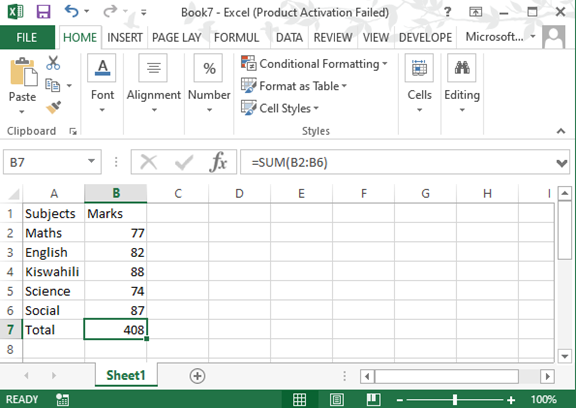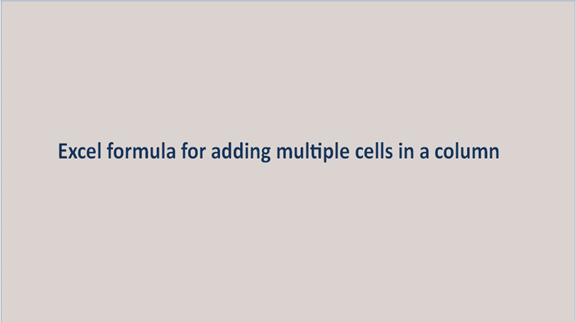In excel sheets; we mostly deal with the rows, cells, and columns. These segments help us record and display our data in a meaningful way. We can also manipulate our data based on the functions as so long as it is recorded in the rows, columns, and cells. In cases where we are having a data set involving a lot of items or products that have numeric values, it is good we get the sum of the products or the items in the multiple cells in a column to avoid wasting time and maintain accuracy.
To add multiple cells in a column is the process of adding the content in the cells together into one single or whole unit. Continuous adding up of these particular values in a large set of data will help make the work easier at the end of it all and also reduce the errors that may be encountered when summing large amounts of data. The formula for adding multiple cells in a column can be =SUM (cell range). The following steps can be followed to get the sum of the cells and to check the effectiveness of the formula.
Step 1
Open a blank excel sheet from your computer and record the values you wish to work on getting the sum. You can use an existing excel record if you have any. An example is shown below.

Step 2
We now need to add the cells of the data set above. The cells under the column marks are the ones we need to compute. With the formula =SUM (cell range), we can get the sum. The formula uses the SUM function to add the cells. In the formula, we will replace the cell range with actual range; B2: B6. The formula will now be =SUM (B2: B6). The cells B2 to B6 will be added up together and a value returned in the result cell B7.