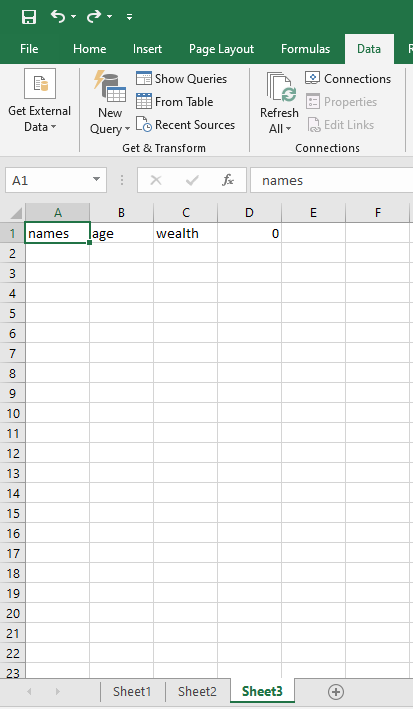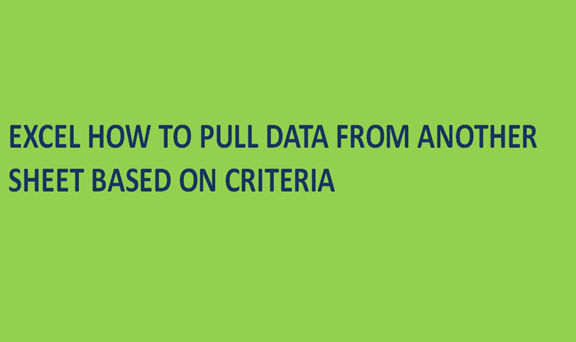It is possible to extract data from one worksheet to a different one in excel, through the use of advanced filters. You do not need to retype data from one sheet to another while working with different worksheets in excel, the use of advanced filters makes the hustle of moving data in different cells from a worksheet to another easy. We will be extracting data from sheet one to sheet three in the following steps to explain the procedure of this process.
1. Select a cell in the unused part of sheet 3(the sheet you intend to copy or move your data to), and click on Data on the excel ribbon or toolbar and click on the advanced in its submenu.

2. Choose copy to another location and click in the list of range boxes. The menu will present three to fill ranges: the listed range, criteria range, and the copy to space where you type the data location and destinations respectively. The unique record only button is optional
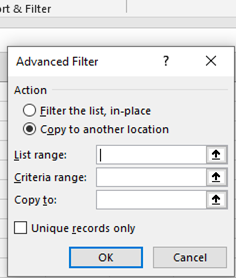
3. Select sheet one and select the database, you can't opt to click on the criteria range box. (the criteria range can be in the same sheet as the data or a different sheet and it can also be directly above the data or in the column in the right or the left of the data)
4. Select the criteria range and click on the copy to box.
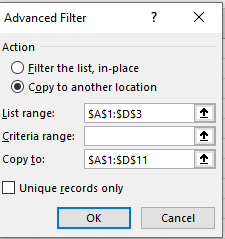
5. Select the cell in sheet 3 where you want the data or the results to start, and select the heading that you have typed on sheet 3. or you can check on the box for unique values only which is optional.
6. click ok, and the data in the selected criteria range will appear on sheet three on the cell you selected as shown below.