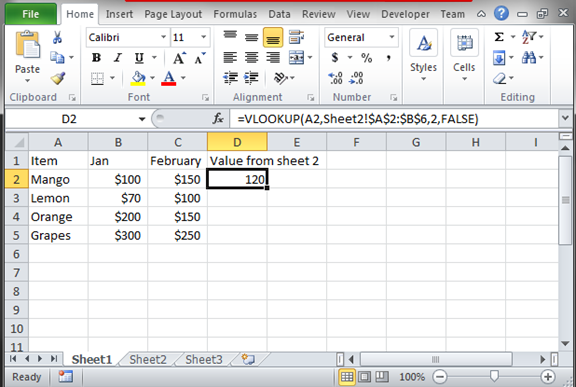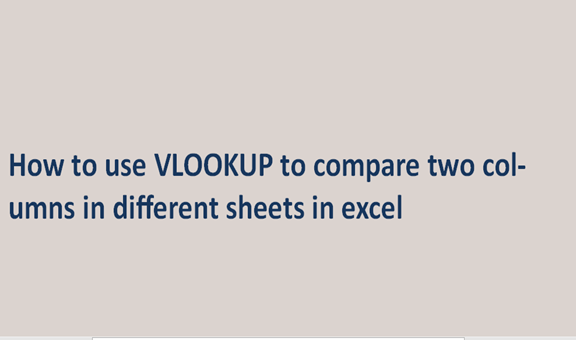The data values we record in the excel sheets can be related in one way or the other. We can have data in one excel file that resembles another record in a different excel sheet. We can also have one excel sheet giving more information about the other excel sheet. These excel sheets are linked in a way you can move from one excel sheet to the other under the same file.
When you have such excel sheets, you can compare their data values or content. We can compare the data values from a column in sheet 1 to the other column in sheet 2. We have more than one way to compare the data between excel sheets.
We can use the MATCH function or the VLOOKUP function. Both functions perform the same function but differ in how they operate. To use the VLOOKUP function, we have to follow some of the steps. The steps are discussed below in detail.
Step 1
From your computer, open the data records from the sheets that you wish to compare. Ensure the different sheets you are comparing are accessible by the VLOOKUP function. To ensure this, make sure the sheets are on the same excel file. If you are doing it for the first time, consider the sample below.
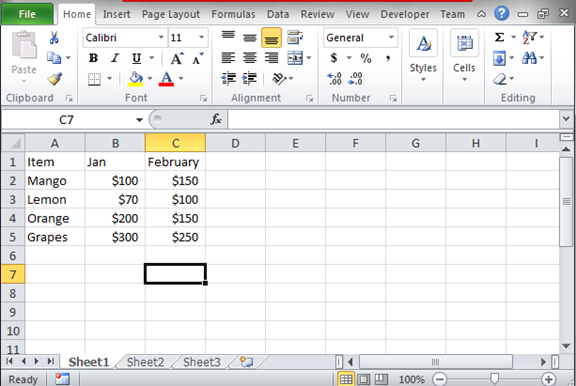
This is a data record from sheet 1.
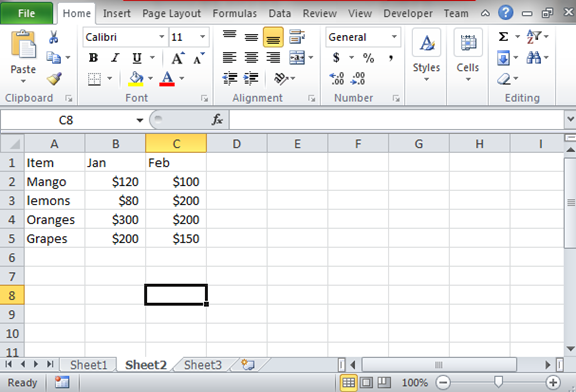
This is obtained from sheet 2.
Step 2
Having the above data records, we can compare the data values from sheet 1 and sheet 2. We must specify the column or the row we are doing the comparison. The formula we use is; =VLOOKUP (A2, sheet2! $A$2: $B$6, 2, FALSE). The formula will compare the value of Mango that is on cell A2 from both sheet 1 and sheet2. Because we are comparing the data from sheet 1, it will give the value of mango from sheet2.