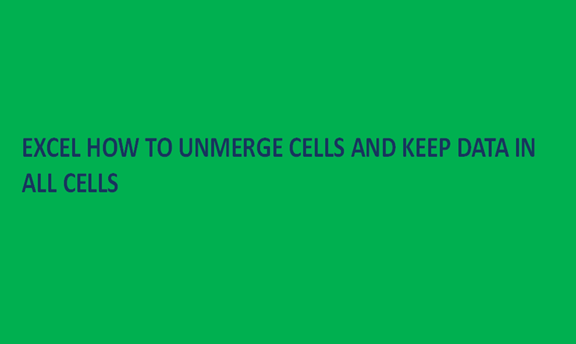It is easy to unmerge cells in an excel worksheet but it is important to know how to retain or retrieve the original data or values in the merged cells. The process starts with unmerging the cells into single cells then retrieving their original values or the text. Below are the steps one should follow to unmerge and keep data in a cell in an excel worksheet.
1. Unmerge cells.
The first step is to unmerge cells and have them as individual blank cells.to unmerge cells one should select the merged cells, go to the merge and center at the Home ribbon in the Excel toolbar, and click on the pointer allow. On the submenu of the merge and center select unmerge cells. one can also use shortcuts by select the merged cell and click on the merge and center if the cells will unmerge or by pressing ALT>H>M>C subsequently.
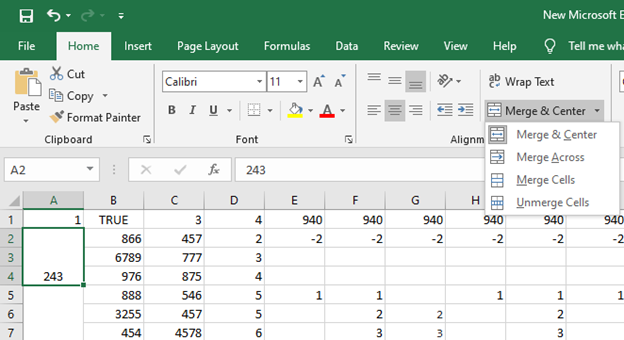
2. Once the cells are unmerged, they are left blank and the figure of the text in the merged cell will now appear on the top cell of the unmerged cell.
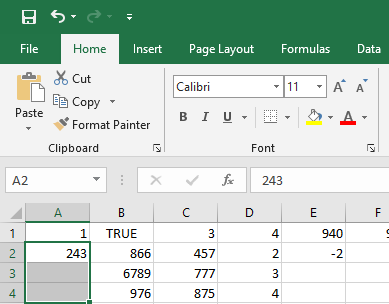
3. Select the unmerged cell and press ctrl G, a pop-up menu will appear, select special on the pop-up menu. This process can also be done by going to find & select in the home button on the worksheet ribbon and selecting go to special.
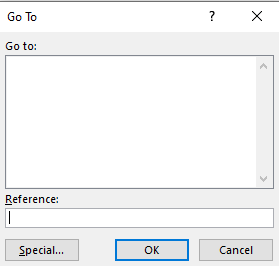
4. On the special submenu, select blank.
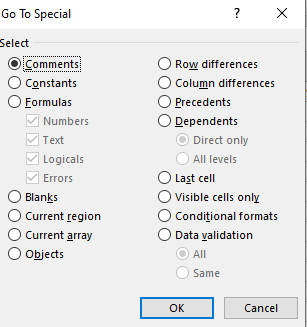
5. Click ok on the above sub-menu and all the blank cells will be selected, type the equals (=) on the cell and click on the arrow up button. A formula will show in the formula bar as it is in the cell as shown below.
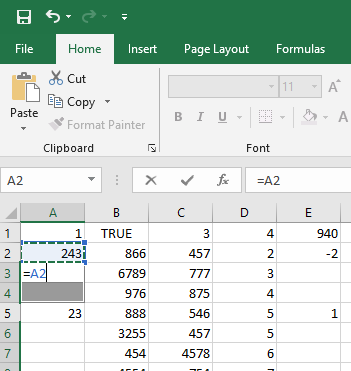
7. Then click the enter key on the keyboard and all cells will be filled with the original data.