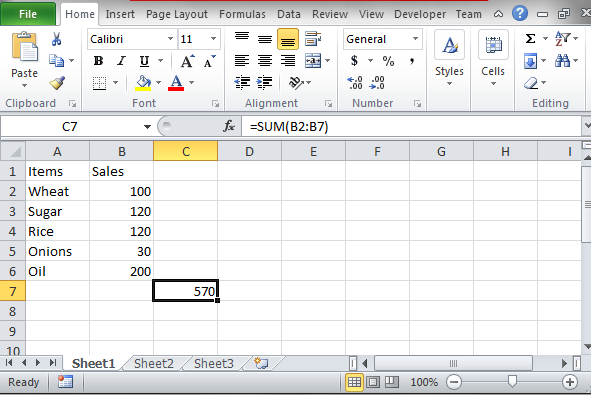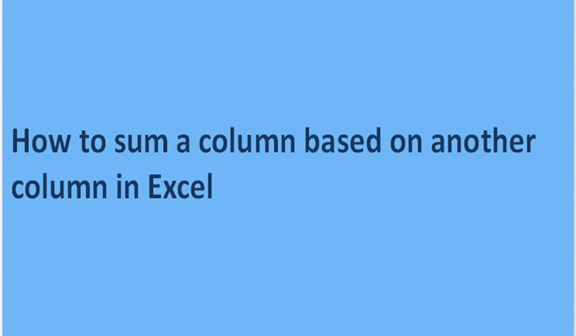Excel spreadsheets hold data from different findings. We can perform some arithmetic operations on such recorded data in the excel sheets. The operations are based on the type of data and how best we want them done. After collecting data from different areas, we record it and get the number of all the records. The count applies to all recorded data regardless of the characters used. It is hard to sum the names but you can count the list of names. The sum is a value we obtain after subjecting certain values to additional properties.
Excel sheets give us some of the built-in formulas and operations to perform some functions like sum. The built-in formulas and functions calculate the sum of the given values, rows, or columns and give a result. To sum in excel is easy because you only change the values and excel will automatically sum for you. There are steps to be followed when performing the sum of a column. The sum of one column can be based on another column. The steps include the following.
Step 1
Open a blank excel sheet from your computer. In the excel sheet, record some general data in it, for example, you can use one column for items and the other column for sales. Feed the columns with data values as shown below.
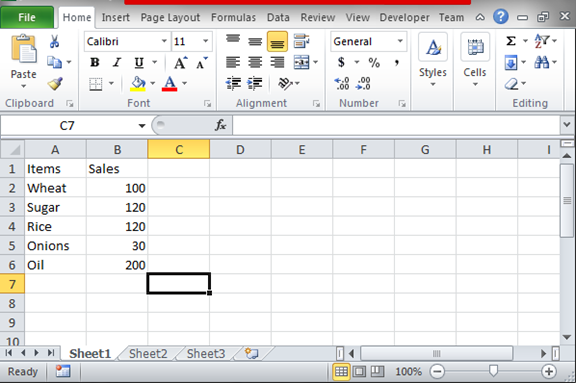
Step 2
With the data above, we can get the sum of the values. To do this, we use the function SUM in a formula =SUM (B2: B7). In the above sample, we have two columns one for items and the other one for sales. The column with items has string characters and so we cannot sum them. We will sum the column with the sales header because it has integral values that can be subjected to addition. The sum of the sales column will is based on the column of the items.