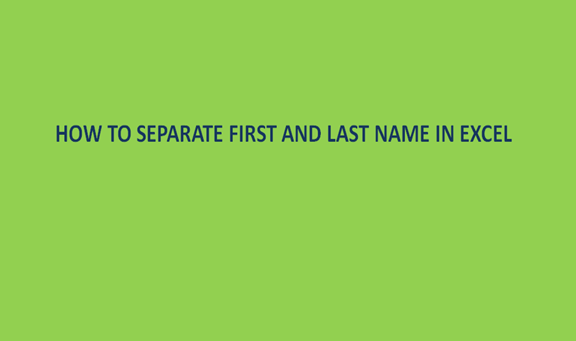It is always worth formatting a spreadsheet before importing contacts or names to avoid import errors. If your contact names are both in the same column it is important to first separate them to two different columns. Having names in separate columns makes work look neat and more professional during presentations.
Name separation is best done before importing the contact list to the constant contact. Below are the steps on how to separate names in an excel spreadsheet if you are using excel 2003, 2007, 2010, and 2013.
1. Add an empty column next to the column with the existing names by right clicking on the top of the column next to the name's column, then click insert. Names in one column are treated as a single unit and you only need to add one column, in case your contacts have more than two names or have middle names you will be needed to add an extra column for the third or fourth names.
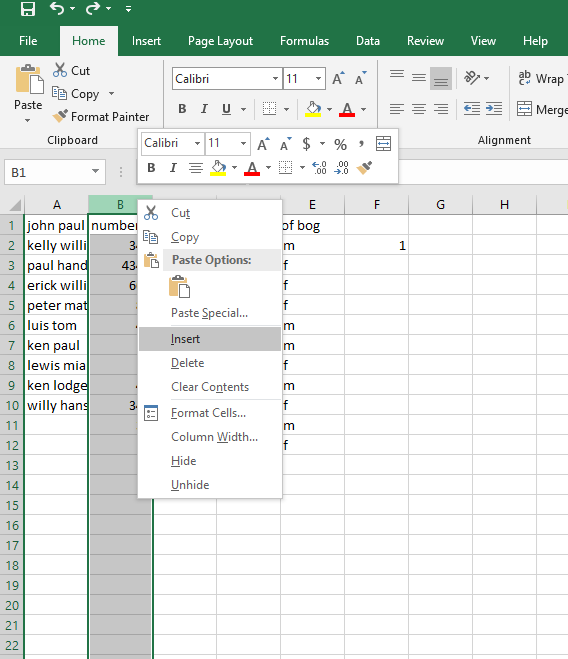
2. Click on data tab
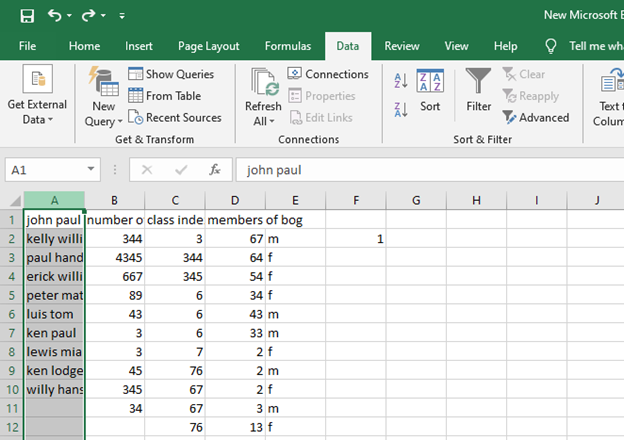
3. Click on the top of the data column with the names to highlight or select the entire column.
4. Click the text to column on the ribbon and a pop-up menu will appear.
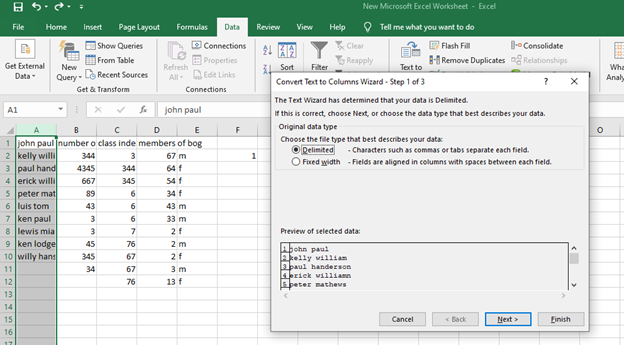
5. Select delimited and click next on the pop-up menu.
6. Deselect tab and select space and click next
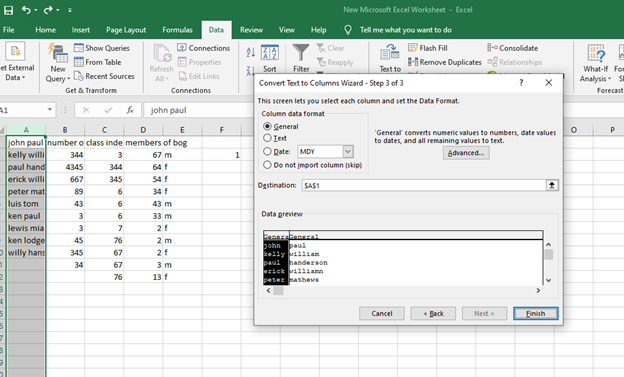
7. Click finish
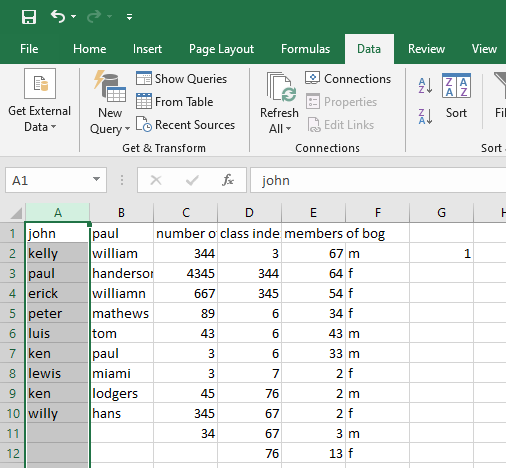
8. Update the column header as first name and last name for clear updates.
The names are broken into two columns, and they have to be recombined in the first name column manually if need be, when you are done combining you can delete the empty column to avoid empty or blanks in your work. And if you have a column for middle or third names you can create a custom field for them before you import to the constant contact.