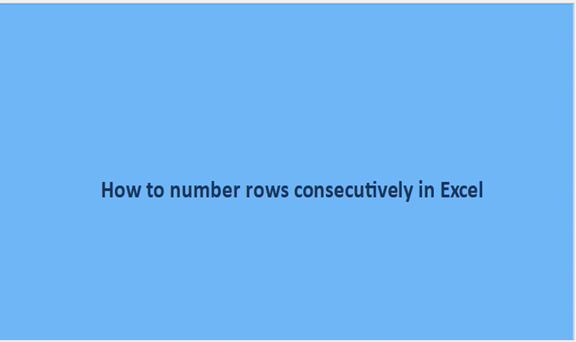Numbering is the process of allocating numeral values to objects, items, and any property to get the value of the items in figures. Numbering is vital in all aspects of life, once we do numbering in Excel sheets; the data becomes clearer to understand and also helps the viewer avoid unnecessary repetition of data. In any numbered work you just visit the marked numbers that have errors and leave the others thus enabling data analysts to take less time in error detection and correction.
Again it easy to refer to the data you wish to look into when the data is numbered unlike having to go row per row or column per column searching for the data you want to view or make changes. The numbering of rows is not different from any other type of numbering we do. The numbered rows will have numeral values on the left side. The steps involved in the assigning of numeral values to rows include the ones discussed below.
Step 1
Open a blank excel sheet to enter data on the columns but leave column A as empty. If you already have an existing excel sheet, right-click on cell A1 and select insert from the list of options that appears. A window will appear once you click on insert, select the option of the entire column from the radio buttons.
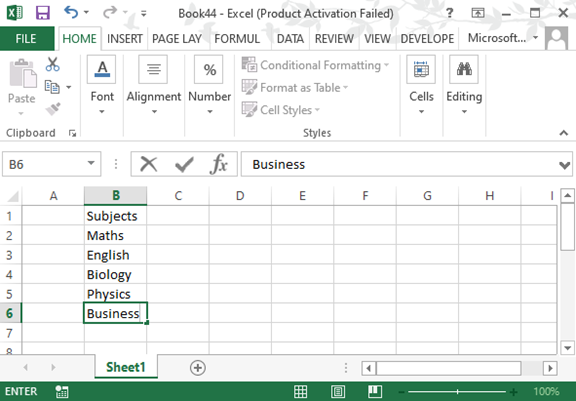
Step 2
In the next step, insert 1 in cell A2 and 2 in cell A3. Select the two values that you have just inserted. Drag downwards the small box at the bottom right of cell A3 to cell A8; you should something like the one below.
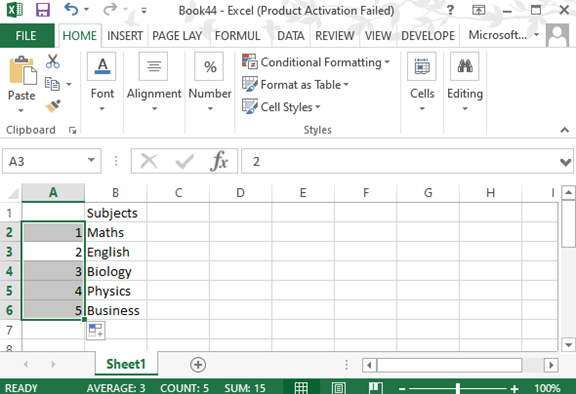
You realize after you drag the small box, the numbering of the rows from cell A2 to cell A8 is done. The subjects have been numbered consecutively in that case scenario.