It is easier to number rows automatically while working in an excel worksheet than numbering each at a time manually more so when working with huge data entries in different cells in different rows. Below are steps on how to number rows consecutively.
1. Select the first cell in the range that you want to fill or you select the column which will contain the numbers.

2. Type the starting value of the series, like 1 or 10 whichever number you want to start with.
3. Type a number in the next column to create a pattern, in our case, we will choose 1 in the above step therefore, our next number in the next row will be 2,3,4,5
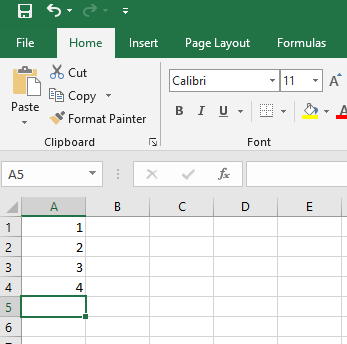
4. Then select the cell that has the starting value.in our case, we will select the cell with the value 1.
5. Drag the fill handle across the range you want to fill. While you are dragging the fill handle excel will keep displaying a preview of the value, you can choose the preview you want as you keep dragging using the right-click button on your pc. To fill data in increasing order, you drag downwards or to the right, and to fill the rows in a decreasing order you drag upwards or to the left.
In another worksheet, after you drag the fill in handle pressing the light click button, a pop-up menu will appear, click on the fill series and the numbers will fill automatically.
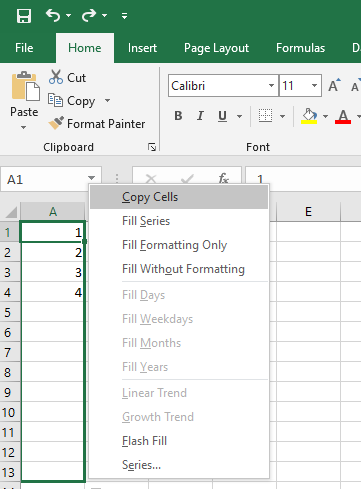
You can also use the row formula to fill number rows, type =row A1 in the first cell of the range you want to fill, and drag the handle across the range of rows you want to number. It is important to note that the sequence of numbering will be interrupted if you add, move or delete rows in your work and you will be required to update manually in that case.
