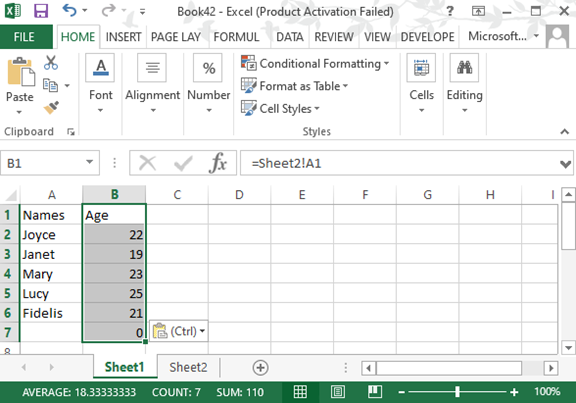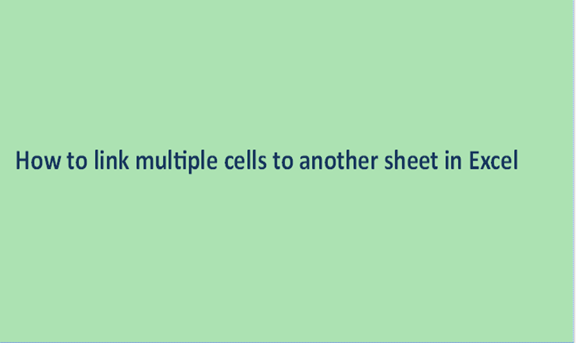The process or the act of connecting cells from one cell to the other is what we commonly refer to as linking. This linking works when the excel sheets have some data in common or data from one sheet can be referred more by the data from the other sheet. Excel sheets provide this operability function especially when the cells contain linkable information.
The linking of cells helps the viewers have a better understanding of the recorded data because the reference sheet can contain more information than the other sheet. To link the excel cells offers some advantages. One of such advantages is that it is easier to organize the spreadsheets. The other advantage is that you can use one sheet to collect raw data and the other to refine the data. The steps that can be followed to link the cells from one sheet to the other include the following.
Step 1
Open a new excel sheet from your computer and insert some general data into it. Make sure to use sheet 1 to record the data. Your data set can be like the one below.
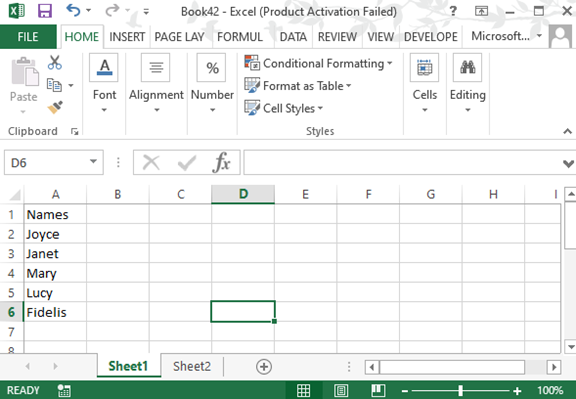
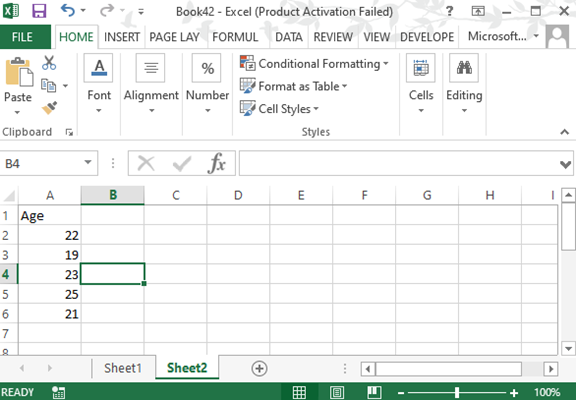
Step 2
The data set we wish to link is that of ages. On sheet two, record the list of names just as they are recorded in sheet 1. We will pull the ages from sheet 1 to sheet 2 with a reference link. If you are viewing data from sheet 2, you can understand more where the data was picked from. This also helps reduces the issues of duplication. In sheet one, select the range of cells you wish to link and click on the copy command. Open sheet two and select the cell where you want to place the copied cells. Perform a right-click action on the cell and select the paste special option. Under paste special select on paste link. The age will be linked from sheet 1 to sheet 2. On the formula bar, you can see the reference to sheet 1.