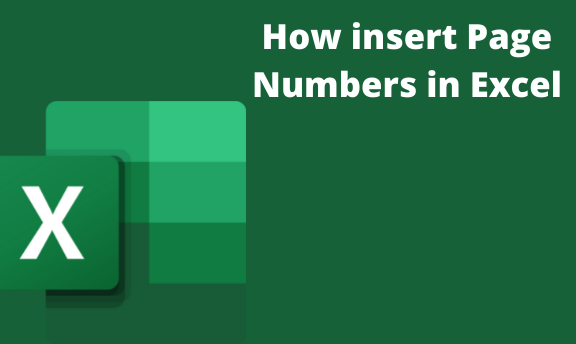When working with excel, our work should be neat, appealing, and orderly. To achieve this, we have to put page numbers in our work. It's very easy and possible to add pages numbers in the sheet's headers or footers. The user can also decide the sections that are the right part, the left part, or the central part where the page numbering should be positioned. There are two options of inserting the numbers;
- The page layout view
- The page setup dialog box
They allow adding page numbers for one or several worksheets. In addition, the user can also define any number for starting sheet if the default settings do not work for the user.
How to Insert page numbers in excel on a single worksheet
Page numbers are very useful if the user's worksheet is quite big and prints as multiple pages.
The user can put page numbers for a single spreadsheet using the page layout view.
Requirement;
- The user must have a pc
- The user must have an installed MS Excel
Steps;
1. Press the power button to open the pc which prompts the user to key in the password.
2. On the search bar, type excels and the click run excel app.
3. Click on the Insert tab and the header& footer in the text group.
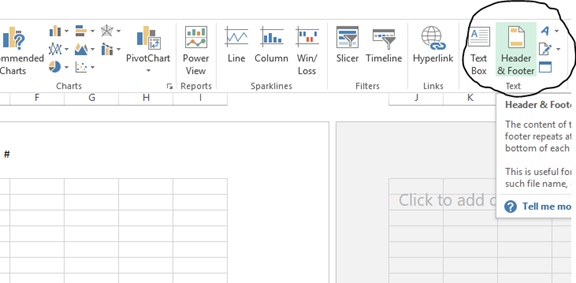
Also, the user can click on the page layout button image on the status bar in excel.
4. The user will be able to see in the page layout view. Click within the field to add a header or footer.
5. You will get the design tab with the Header and Footer Tools.
Both header and footer parts have the following sections; left, right and center. You can choose any by clicking on the correct section box.

6. Place the cursor to the Header & Footer elements group press on the Page Number icon.
7. You will see the placeholder & [page] appear in the selected section.
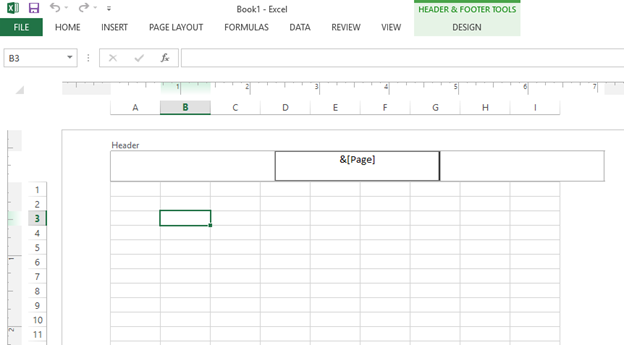
8. If you want to add the total number of pages, type a space after & [page] and
Type of followed by a space.
9. Press on the Number pages icon in the Header / Footer element groups to see the place holder in the selected section.
10. You can click anywhere outside the footer or header area to display the page numbers.
The user can reset to the Normal view by clicking on the normal icon under the View tab or the Normal button image on the status bar.
How to put page numbers in multiple excel worksheets
The user can insert page numbers on multiple worksheets for them to be numbered in order by using the Page Setup Dialog box.
Steps;
1. Press on the power key to open the pc and search for excel. Click on the excel app run.
2. Go to the page layout tab, click on the Dialog Box launcher button image in the page setup group.
3. Search for the Header / Footer tab in the page setup dialog box. Press on Custom Header / Custom Footer button.
4. A page setup will appear. Click inside the left, right, or center section to define the location for the page numbers.
5. Click on the Insert Page Number button image.
6. When the placeholder & [page] appears, type a space after & [page], and enter the word "of" followed by a space.
Then click on the insert Number of pages button image, they will be displayed.
Customize Page Numbering for the starting page
Pages are numbered sequentially starting with the first page. The user can start the order with a different number other than the first one.
Steps;
1. Follow the above steps on how to put page numbers in multiple excel worksheets.
2. On the page layout tab, click on the Dialog Box launcher button image in the page setup group.
3. The page tab will be opened by default, enter the number needed in the first-page box.