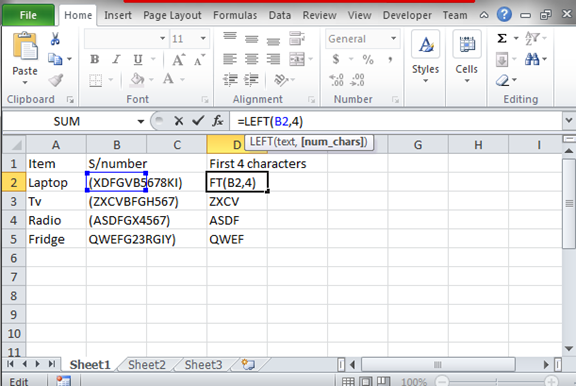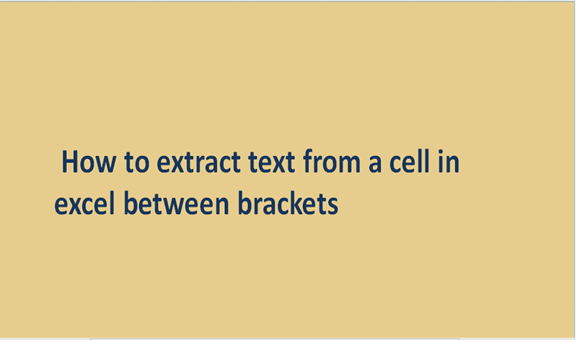When recording data in excel sheets, we use different characters. We can use integral values, string values, texts among others. All these inputs values are meant to represent the collected and analyzed data. Different input types will represent different sets of data. For example, we use numeral values to represent age, marks, and height of the data collected.
We use texts to represent words like names of places, and people. From the recorded data in the excel sheets cells, we can extract texts from the cells that have string characters. Extracting is the process of obtaining the text or separating the text from the string characters. The string characters contain both texts and numbers. To extract texts from the cells, we follow some of the steps. These steps are discussed below in detail.
Step 1
Record some data in a blank excel sheet on your computer. Ensure the characters are of the string type. Remember to also include some brackets as shown below.
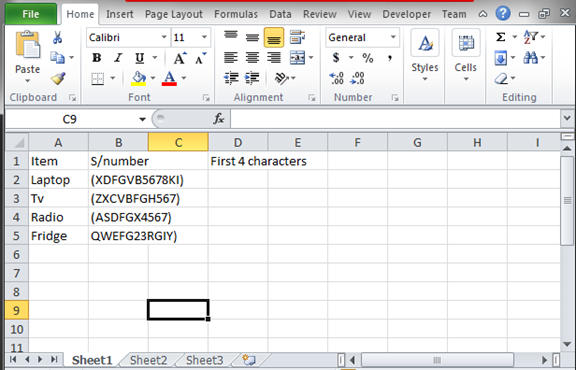
Step 2
From the above data set, we need to extract or isolate the texts from the serial number column. We can extract the first four characters, the medium characters, or even the last characters. All that you need is the correct condition if it's the first characters, the medium, or the last characters. To extract the first four characters, use the formula =LEFT (B2, 4) while to extract the last four characters, use the formula =RIGHT (B2, 4). The formulas you will write them on the formula bar and also on the result cell next to the cell you are doing the extract. In the image below, I have extracted the first four characters in the serial numbers of all the items. The four characters are displayed in the column with the header; first 4 characters.