Standard deviation is a statistical way of measuring the dispersion of a dataset. It is time confusing and tiresome to calculate standard deviation manually. To ease the process of calculating standard deviation, new methods have been developed. Excel is a powerful tool that can be used to calculate standard deviation in just a few steps.
In this article, we shall discuss how to calculate standard deviation in Excel.
Generating standard deviation formula automatically
You don't have to cram the Excel function of calculating standard deviation. Excel allows you to generate the formula automatically and include it in your data. Below are the steps to use this Excel function.
1. To get started, open your Excel application.
2. Then, open an existing or a new document. If you're working on an existing document, you can open it from your Pc or use the keyboard shortcut to access it (Ctrl + O).
3. If you're working on a new document, enter the dataset that you wish to calculate its standard deviation.

4. Select another cell by clicking on it. You can name it " Standard Deviation."

5. Click on the empty cell that will hold your standard deviation results.
6. On the formulas tab, locate the "More function" button found within the "Function Library" section.

7. Click on the drop-down menu found within the "More Functions" button.
8. On the side-view menu displayed, hover your mouse on the "Statistical" button.
9. On the list of functions displayed, choose either the "STDEV", "STDEVA", STDEVP" or "STDEVPA." Excel has different type of Standard deviation functions, it is upon you to choose the function that fits your work best.

10. After choosing the standard deviation function, a Function arguments dialogue box opens. On this dialogue box, click on the "number 1" section.
11. Then, highlight the column with your data.

12. Finalize by clicking the "Ok" button. The standard deviation will be calculated automatically and will be stored in the cell you had earlier selected.
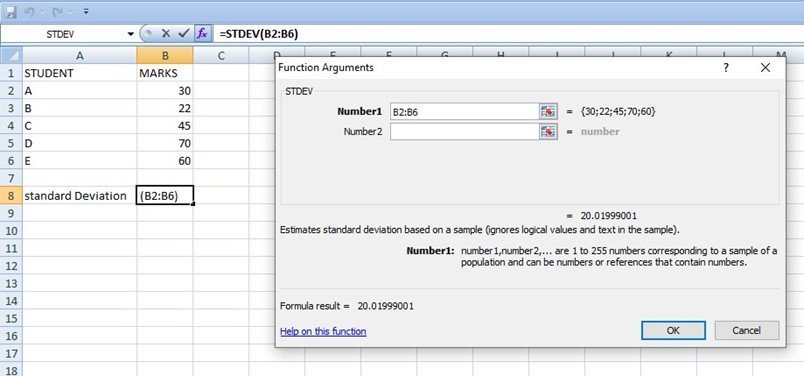
Generating standard deviation formula manually
Apart from using the statistical feature to generate standard deviation formula, you can also input it manually. Here are the steps to do so;
1. To get started, open your Excel application.
2. Then, open an existing or a new document. If you're working on an existing document, you can open it from your Pc or use the keyboard shortcut to access it (Ctrl + O).
3. If you're working on a new document, enter the dataset that you wish to calculate its standard deviation.
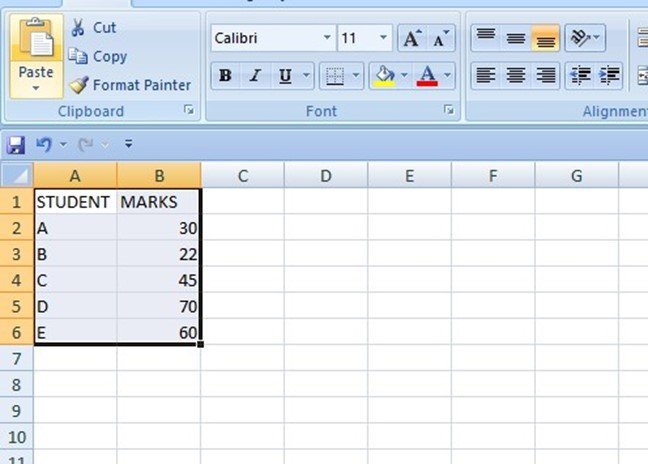
4. Select another cell and name it " Standard Deviation."
5. Next to the selected cell, enter the standard deviation formula.
=STDEV(
6. Then, select the column that has your dataset.

7. After selecting, terminate the formula with a closing bracket and press the Enter button. The standard deviation will be calculated and will be stored in the cell that contained your formula.
Therefore, using any of the above method you can comfortably calculate the standard deviation of any data.
