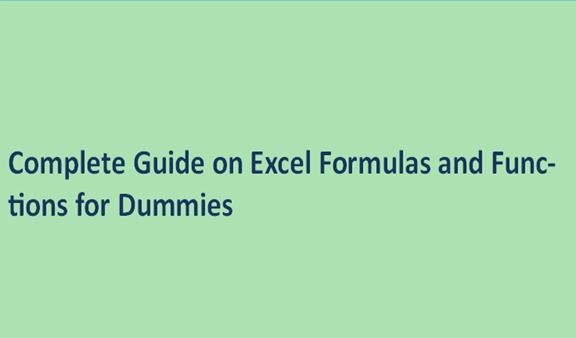Having the basic knowledge of excel formulas and functions is important for beginners in the journey of becoming good data analysts and or financial analysts in the future. Excel is used mostly for data processing, financial projections, financial analysis, data modeling, and presentations. Excel is an incredibly important Microsoft for the window for its features of calculating, graphing tool, pivot table, and the macro programing language known as the basic visual for application. For one to acquire all this programming knowledge and expertise there some basic information about the excel functions and the formula one has to acquire to help them in achieving the progressive excel knowledge over time.
Excel formulas: this is an expression that operates on values on range cells or a cell in an excel sheet. A cell is an intersection of a row and a column, where columns are identified by letters A to Z and rows are identified by numbers. Formulas can be applied on both the rows and the columns to aggregate the required results in a worksheet. There are seven basics excel formulas that a beginner is supposed to know with time in order to perform and calculate data on an excel worksheet.
Example =B1+B2+B3 is a formula that finds the summation of the cell B1 to B3
Excel Functions. These are predefined formulas in excel that perform calculations using specific values in a given order. They get rid of the manual human labor of data entry by giving the entries names. They make data entry simple for humans. The excel functions include the count, counta, min, and max value, if, sum, average, and the trim
Example =sum (A1:A10) gives the sum or addition of all the values in column A from the 1st to the 10th row.
Ways of inserting data in excel
To make your preferred workflow easier there are five ways of inserting data in a worksheet and each strategy has its own advantage. Below are the five strategies and the advantages they come with.
1. Typing a formula inside a cell.
Typing a formula inside a cell or in the function toolbar is the easiest and effective method in the basis of using excel formulas.
The formula starts with an equal (=) sign followed by the formula one wants to use. Excel has intelligence in such that when a person starts typing a formula a pop-up submenu of a variety of formulas close to what is being typed appear on the screen, and a person can opt to select it or finish typing the formula though selecting from the pop-up menu is ideal for it downsizes the chance of an error occurring. When the list pops up, use the tab key to finish typing other entries on your formula to avoid the invalid name error.
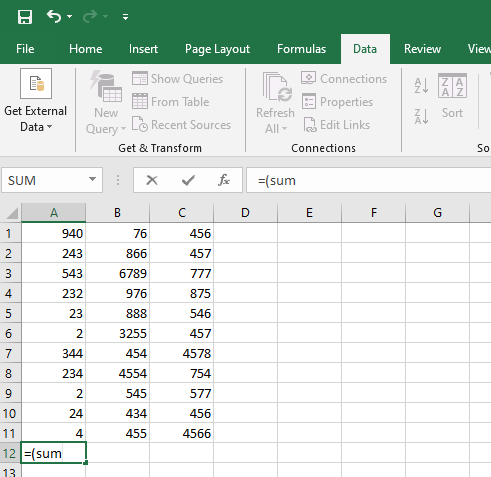
2. Insert from the formula bar in the ribbon or the excel taskbar.
If you are not sure of the wordings in the formula you want to use, go to the formula in the ribbon and click on insert formula, A dialogue box will pop up containing all the functions you may need to complete your mathematical or logical calculation.
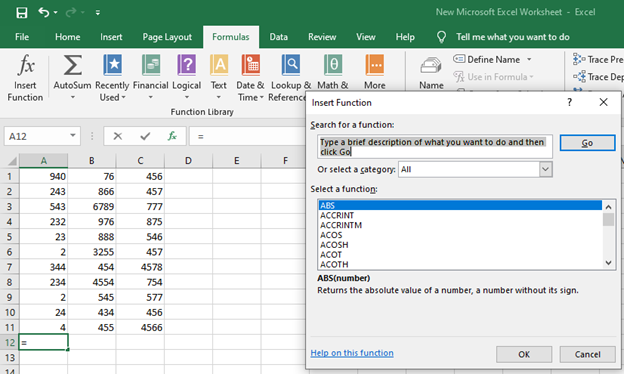
3. Choosing a formula from the formula bar.
This is a quick way of diving into the function you may need, all you have to do is go to the formula on the ribbon of an excel sheet and select the group of functions you need to use.

4. Use of the auto sum option.
The auto sum function is the quickest was a daily go-to option, it is found next to the insert function in the formula bar in the ribbon of the worksheet and it can also be found by navigating to the Home Tab, in the right-hand comer of the screen. With a click on the caret, it will display more hidden formulas.

5. Quick insert through the use of the most recently used tabs.
There is no need to retype a formula that has been in use for more than one time, it is monotonous, time-wasting, and can get boring. All that is needed is, go to the Formula tab in the ribbon or the taskbar, and click on recently used. It is found next to the auto sum in the formula taskbar.
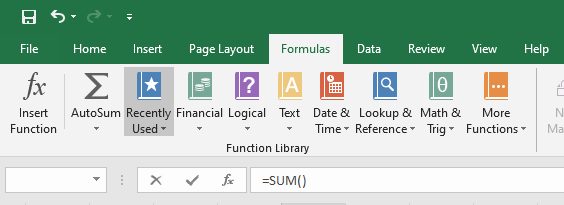
The seven basics excel formulas for a good workflow.
1. Sum function
This is the most basic function in excel. It gives an aggregate of values in a range of selected columns and rows.
Example =Sum (A1:A10)

2. Average.
This is a function that helps calculate an average of the data in a column or a row. It is an easier way of calculating without the manual labor application.
Formula=Average (A1:A10)

3. Counta
This is a formula used to count all the cells in a selected range regardless of their type, it counts dates, time, strings, logical value, empty strings, error, or strings. Unlike the count formula which counts numeric functions only.
Formula=counta(value1, (value2,)
4. If
This function is useful when sorting data in accord with a particular logical criterion, the formulas in these functions are flexible and they can be embedded
Example of the formula.
=IF (logical_test), (Value_if _true), (Value_if_false)
5. Trim
The trim function ensures that your function does not return errors due to unnecessary gaps and blanks in your data. It operates on one cell at a time hence the increased chances of adding duplicated data on your spreadsheet. It removes the space within a cell.
Formular=Trim(cell)
6. Max and Min function
The max and min function helps to determine the maximum and the minimum numbers in a range of value.
Formula=MIN (Number1, [number 2] …)
Or
= Max (number 1, [number 2] …)
7. Count
This is an excel function that aggregates numeric numbers only. It does not deal with logic, texts, empty strings, date, or time. It can be used to count numeric across the rows and in the columns with proper adjustments on the formula data criteria range.
Formular=Count (value1, [value2] …)