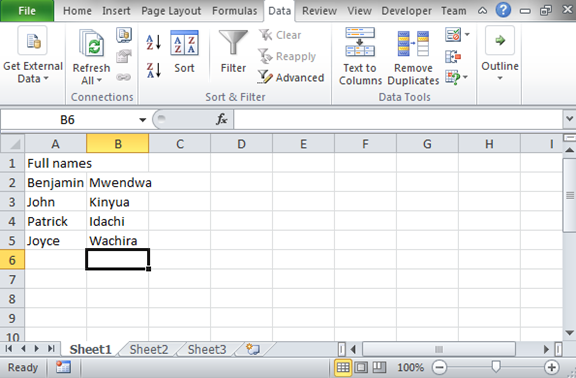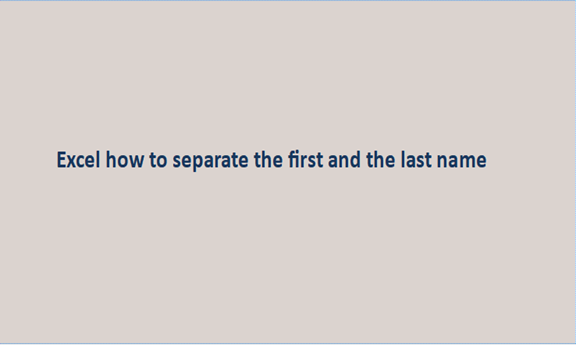The excel spreadsheet can be used as a text editor and also as a data representation tool. As a text editor, the excel spreadsheet provides users with a platform to insert and hold their text contents. The other function of data representation, excel can help the users display the inserted data in either tabular form or graphical format.
We use excel spreadsheets to record data from different fields, one of the data we record is the names of people, places, and even products. These names especially the names for people can involve more than one word. That is the first and last name. If you type these names in the cells they will occupy two cells. These can limit the good appearance of your data. The names should each occupy a single cell.
We have a function that can split the names and locate them in different cells. This function can help you rectify the error you have made by writing the names together. The following are the steps you can use to separate the first and last name.
Step 1
Have a data record of names written together in an excel sheet as in the case shown below. To record the data, just open your excel sheet and write the names with just the spacing between the first and the last name.
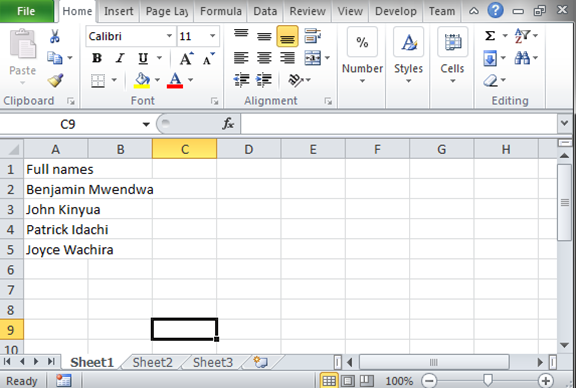
Step 2
As you can see from the above data set, the names have occupied two cells because of their length. In this step, we are going to separate the names into separate columns. To achieve this, select a cell with the first name and click on data from the menu bar. Under the Data menu choose the text to columns option. From the window that appears, select the radio button with the option delimited and click on next.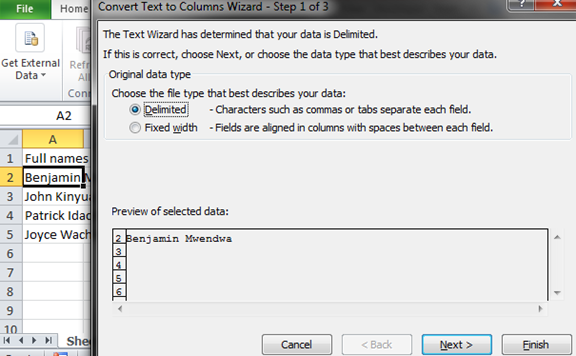
Step 3
The delimiter function helps you see the delimiters your data contains. Choose the space delimiter and click on the Next button. Finish the splitting of the names by clicking on the finish button. The data set will appear like the one below.