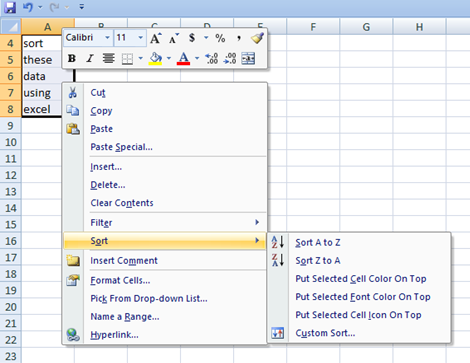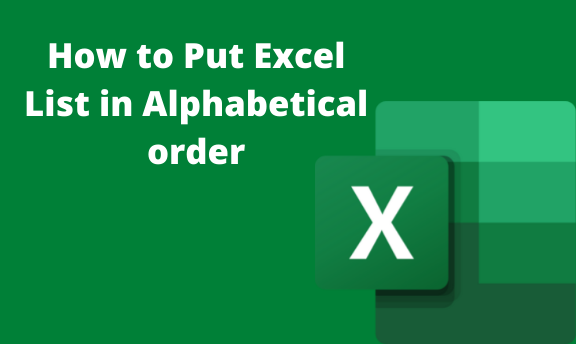If you have a list of names in your Excel spreadsheet, you can arrange them alphabetically. You can either sort the list in ascending or descending order. A sorted list is easier to locate for any name.
In this article, we shall discuss some of the methods that can be used to sort excel lists in alphabetical order.
Using the Sort and Filter Feature
Sort and filter is a feature present in Excel that is used to change the arrangement of your list in Excel. Here are the steps to be followed in this method;
1. Open your Excel application.
2. Then, open an existing or a new document. if you're working on an existing document, locate it on your device and open it from there. Alternatively, use keyboard shortcuts (Ctrl+ O).
3. Secondly, highlight the data to be sorted.

4. Then, on the main screen of Excel, locate the home tab. At the right-most side of the home tab features, there's a sort&filter button within the Editing section.

5. Click the drop-down menu to open the side-view menu.
6. On the side-view menu, click on either the "Sort A to Z" or "Sort Z to A" button depending on how you want to sort your document.
7. On clicking, the selected data is automatically sorted.
Using the Sort feature
Sort Feature is another feature that can be used to sort your list in Excel. Below are the steps to use this feature;
1. Open your Excel application.
2. Then, open an existing or a new document. if you're working on an existing document, locate it on your device and open it from there. Alternatively, use keyboard shortcuts (Ctrl+ O).
3. Secondly, highlight the data to be sorted.

4. Then, on the main screen of Excel, locate the Data tab. There's a sort button within the Sort&filter section. Click on it.

5. On clicking, a sort dialogue box opens. You can select the column you want to sort by clicking on the drop-down button found on the column. Since you're sorting alphabetically, set the order section as "Values" and on the "Order" section, choose how you want the list to be sorted.
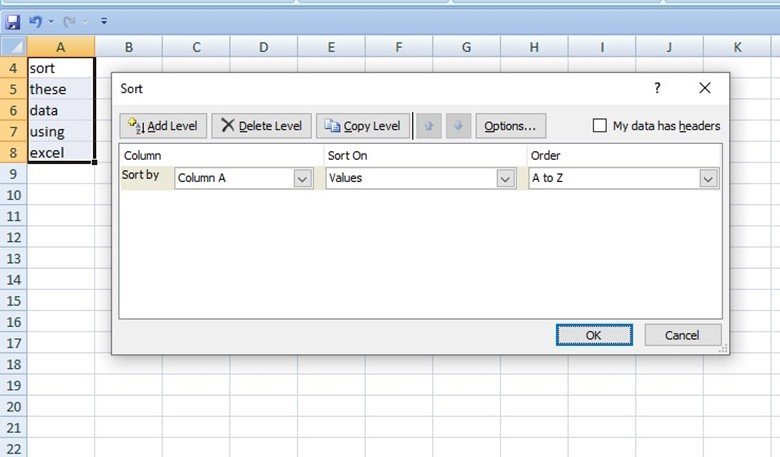
6. Also, your document has a header remember to check the "My data has headers" button to avoid the header being sorted too.
7. Finalize, by clicking the "Ok" button and your data will be sorted.
Right-clicking on the selected Data
To avoid all the workarounds involved in the previous methods, you can use this simpler method of sorting data in excel.
Steps;
1. Open your Excel application.
2. Then, open an existing or a new document. if you're working on an existing document, locate it on your device and open it from there. Alternatively, use keyboard shortcuts (Ctrl+ O).
3. Secondly, highlight the data to be sorted.

4. Right-click on the selected data to open a side-view menu.
5.
On the side-view menu, hover the mouse on "Sort." On the side-view menu select the order of sorting you prefer.