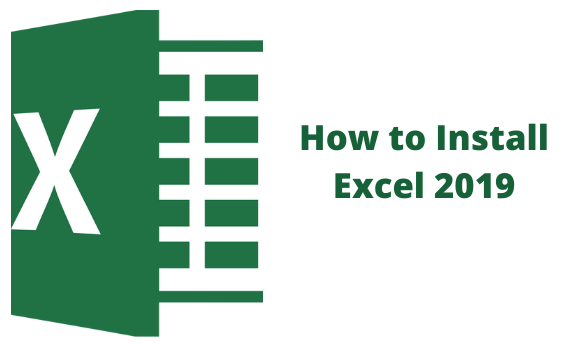This spreadsheet was developed by Microsoft. It is an upgraded modification of Excel 2016. Windows Excel is part of Microsoft 365 which was once known as Office 365. It has a client communication program that is very effective and comes in handy for data analysis and documentation. It also has a feasible function system that does calculations and gives return values. In case you want to install the 2019 version of Microsoft Excel for Windows, this article has laid out precise steps you can follow to do so.
You will need the following;
- an internet connection
- should be running Windows version 10.
- a license activation key or your organization's VLSC account credentials so that you can get your activation key.
- an administrator account password for your PC or computer.
The following steps should guide you;
1. Prepare your computer by;
- Uninstalling any previous version of Microsoft Excel or the software in general. It is good to note that for the installation process to work, there should be no existing Microsoft app on your device.
- Ensure that your PC did not come with a pre-installed Microsoft Excel for windows
2. Install the Office Deployment Tool (ODT). This requires that you be logged in to your administrator account otherwise you will be requested to give your administrator account password.
This will prompt you to accept the Terms of Microsoft software.
Visit the Microsoft Download Center and then click the download button
Select the already downloaded ODT folder in which you will store the already extracted files.
3. Download the configuration file. The XML files are available in the already downloaded ODT. Click on the name of the software you want to install and the version you desire. Your configuration file should be written 'configuration.xml' or simply 'configuration'

4.You must then copy and paste, the following command and then hit 'Enter' below:
'setup /configure configuration.xml'
5.Download and install your desired Microsoft App i.e Excelthrough the 'Windows Command Prompt' application. This opens when you click the Start button and then type 'cmd'. The Windows Command Prompt will display different versions of Windows. Open a blank document Go to File > Account > Change Product Key and paste your Activation Key which is obtained from the VLSC (Microsoft Volume Licensing Service Centre). Activate the software app.
Allow Microsoft to make changes to your computer by clicking 'Accept'. On agreement, the installation process will be displayed on the monitor.

6. Click on the 'Accept' after reading the Microsoft Terms. This generally activates the app and the spreadsheet finally opens. It allows you to go ahead and navigate through and create office documents.
7. Pin Microsoft Excel to the Homepage of your desktop. This enables you to easily find the application when you want to use it. Click on the Start and then go down on your list of programs. Right-click on the Excel App and then click on 'Pin to Start. This will pin the app to the homepage of your device.