The layout and the type of task to be performed is the key to how to execute tasks. Helper columns are essential when handling large groups of data because they separate or differentiate the results from the raw data. In the previous example, helper columns can be used to simplify the workload. In other cases, there is no workplace to have the helper columns. Some data become complex and very long they have very long columns and rows making the use of helper columns very disadvantageous.
Helper columns tend to be tiresome also in some cases therefore not using them reduces some of the workloads. In such cases, we use the cells to complete these actions. For example when told to carry out research on the number of accessories used in the different continents in the past year and the income they have generated and which of the continents has the highest number of accessories utilized. This data will require many groups because there are different continents e.g. Africa, Europe, Asia, and also there are different accessories e.g. television, computers, phones which will generate different incomes. This data can be worked upon through excel by the use of the VLOOKUP command making it easier. The following steps explain it better;
Step 1
Open a blank excel sheet from your computer and record the data below or any other data records you want to work with.
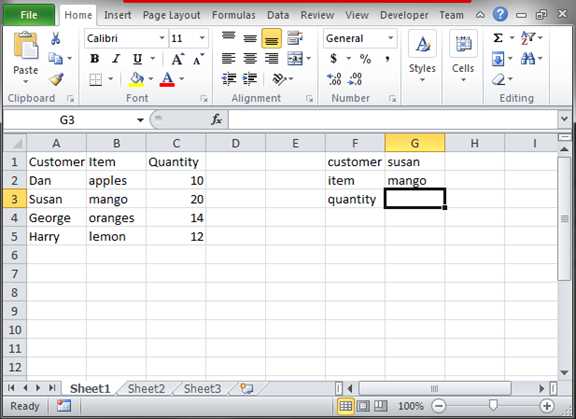
Step 2
From the data set above, we need to use the VLOOKUP function to get the values with multiple criteria. We need to obtain the number of items a certain customer purchased. To do this, we need to have the column a different row with the customer name, item, and quantity. To get the value for quantity, we use the formula with a VLOOKUP function. The formula we use will be; =VLOOKUP G1&" "&G2, A2: C5, 4, FALSE). The formula will check all the cells and print a value
.

