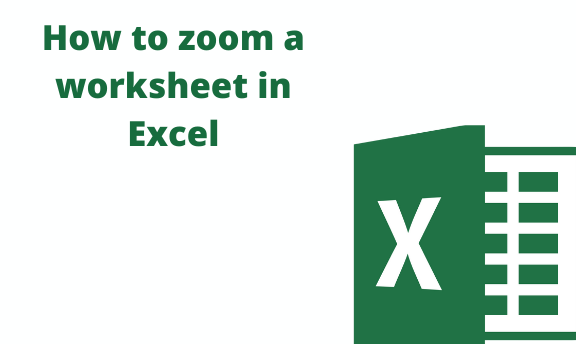In default, the cells present in the worksheet are of medium size. However, different Excel users have different tastes in the size of cells. That is some prefer large cells whereas some go for small cells. Thankfully, Excel got all its users covered as it allows them to either zoom in or out.
Several ways can be used to either zoom in or out. Here are some of the commonly used methods:
Using the Minus & plus symbols in the status bar
On the main page of your Excel application, there's a status bar which is located at the bottom of the page. On the far right side of the page, there's a minus(-) and (+) that has a scrollable button on it.
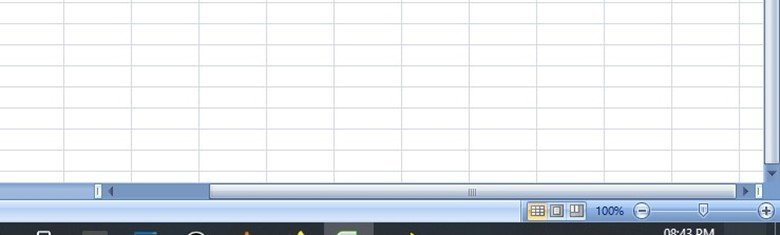
You can use the minus (-) or the plus (+) symbol to either zoom in or out. Alternatively, you can use the scrollable button to zoom your worksheet.
Using your Mouse
Apart from moving the cursor on your document, the mouse also serves a great role in zooming your worksheet. If you're using a mouse with a wheel-like thing in the middle, you can use it to either zoom in or out.
Firstly, press the Ctrl button then move the mouse wheel either forward or backward depending on the operation you need to perform on the document.
Using keyboard shortcuts
The later versions of Excel have been designed such that users can either zoom in or out using the keyboard. Through this, the user can comfortably zoom either in out without having to locate any zooming tool.
You can achieve this by pressing Ctrl + Alt +plus sign (+) or Ctrl + Alt +plus sign (-), and by doing so you will be able to zoom your worksheet in or out.
Using the Excel's Zoom feature
Zoom to a specific percentage
Excel allows you to enlarge to minimize the worksheet to a specific percentage. Here are the steps to do so:
1. On the top bars, locate and click on the View bar.
2. Then, locate and click on the "Zoom" button found within the Zoom group.
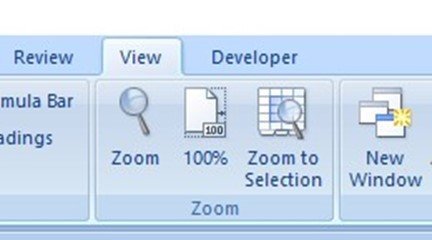
3. Select the percentage you want to zoom your worksheet either in or out. Alternatively, you manually add the percentage of your choice on the box next to "Custom."

4. Then click the "Ok" button.
Zoom to a selection
To zoom selected cells execute these steps;
1. Firstly, highlight all the cells you want to zoom.
2. Then, locate and click on the "Zoom to selection" button found within the Zoom group.
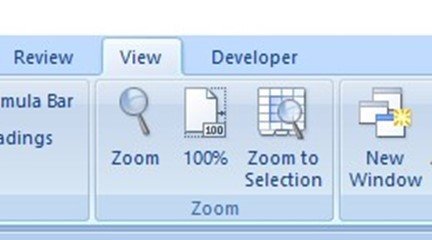
3. Finally, click on it and your worksheet will be zoomed in.
Creating Zoom buttons
Similarly, you can create a zoom button that you can use as a shortcut of either zooming in or out. Here are the workarounds to do so;
1. On the main page of Excel, click on the menu button.
2. Then, click on the "Excel Options" button, and then click "Customize."
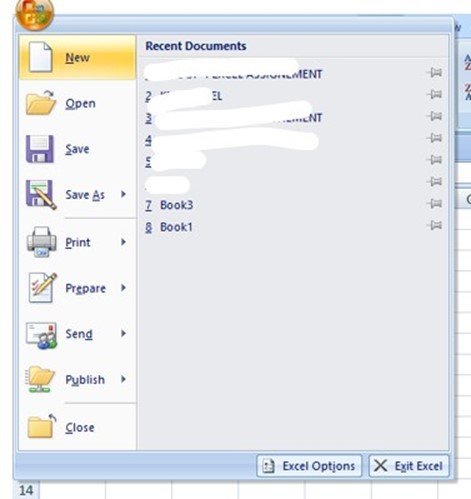
3. From the drop-down menu, select "all commands."
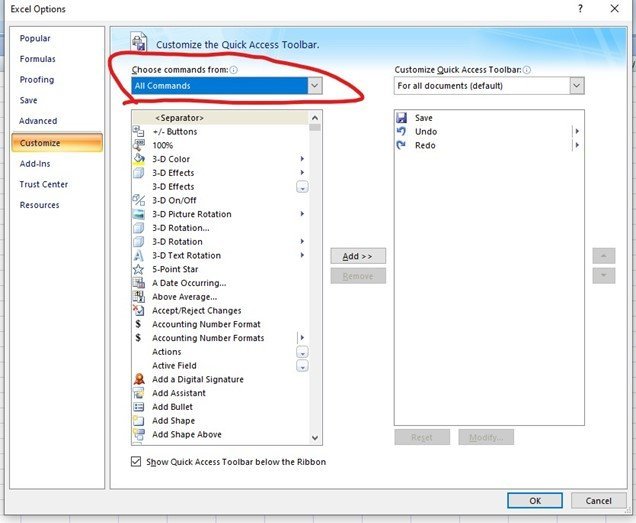
4. Go ahead and located the zoom in and zoom out command and add a button that can be used to trigger the command.