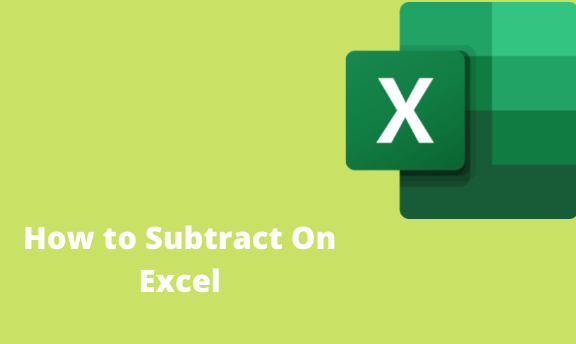Subtraction is among the four basic arithmetic operations that every individual should know. This knowledge is even equipped to primary school children, they are basically taught that for you to subtract one number from the other you use the minus sign (-). That's what we are going to apply in Excel. You can subtract a lot of things from your worksheet ranging from; numbers, percentages, months, hours, days, minutes, and even seconds. Furthermore, you can even subtract lists, text strings, and matrices among others. So let us dive into it and learn how we can achieve the goal of subtracting on excel. However, we are going to cover how to subtract in only 3 aspects:
- How to subtract cells in Excel.
- How to get the subtraction Formula.
- How to subtract multiple cells from one cell in Excel.
How to Subtract Cells in Excel.
For you to be able to achieve this, you will first insert the equals sign( =) this is very essential. Secondly, you'll then subtract one cell from the other adding the minus sign in between. For example, if you want to subtract the number in B2 from A2, use this quick guide step:
1. In the cell that you want to insert the difference, type the equals sign. (=)
2. Click on the cell that contains the minute's number ( a number from which the other number is to be subtracted from, its reference will be added automatically eg (A2)
3. Type a minus sign ( -)
4. Click on the cell containing a subtrahend ( the number that is to be subtracted) it's reference will be added automatically eg ( B2)
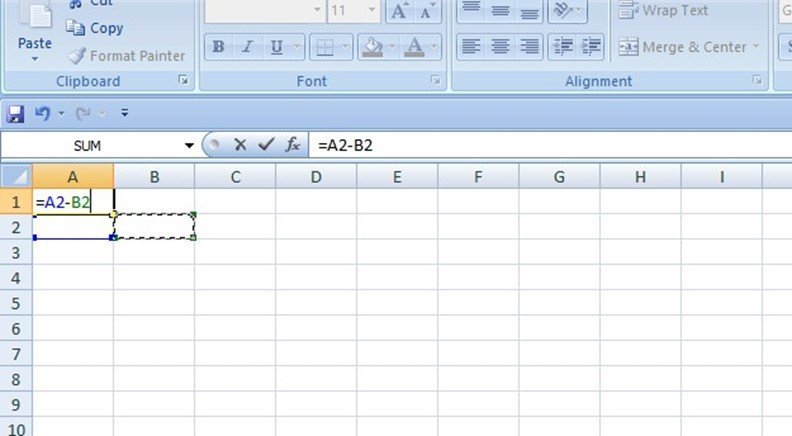
5. Lastly, press the enter key to get your feedback. And you'll get your results!
How To Get The Subtraction Formula In Excel.( Minus Formula.)
As we all know, the subtract function in excel does not exist. So, to perform this operation we will use the minus sign(-).
Like, to subtract 10 from 50 to get 40, this is what you do: =50-10 and the number 40 will be written in the required cell. Here's a detailed guide step , in your worksheet:
1. First, in the cell where you want your results to be, type the equals sign (=)
2. Type, the second number that is to be subtracted.
3. Key in the minus sign(-)
4. Type the number that should be used to subtract (2)
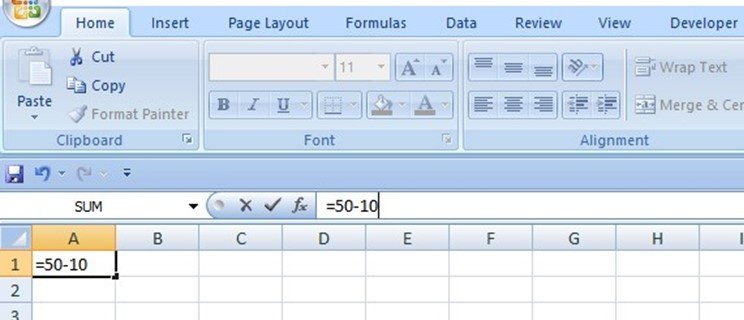
5. To finalize it all, press the enter key.
6. Note: in case you have numerous numbers just add them along with eg, =50-10-20
3. How to Subtract Multiple Cells from One Cell in Excel.
For you to be able to subtract multiple cells from one cell you can use the methods below:
3.1. The Minus Sign.
This is the exact thing we've said above, in case you want to subtract A2:A6 from A1, construct this formula: =A1-A2-A3-A4-A5-A6. And you'll get the exact answer.
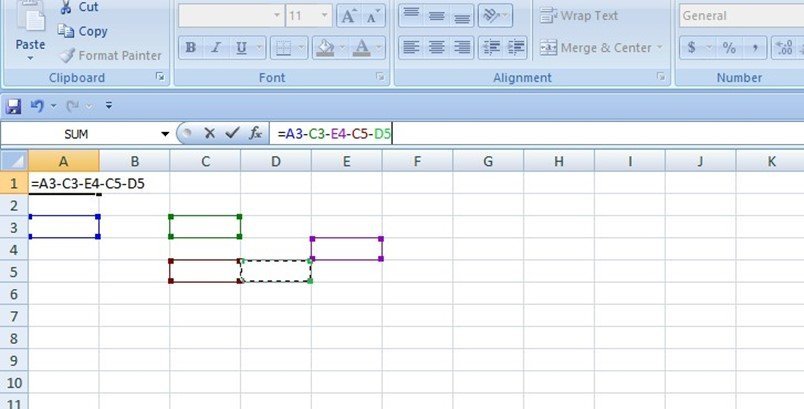
3.2. The Sum Function.
In this case, you'll add the subtrahend numbers ( A2:A6) using the SUM FUNCTION, and subtract the answer from A1 as simple as that!
For example, =A1-SUM ( B2- B6 )
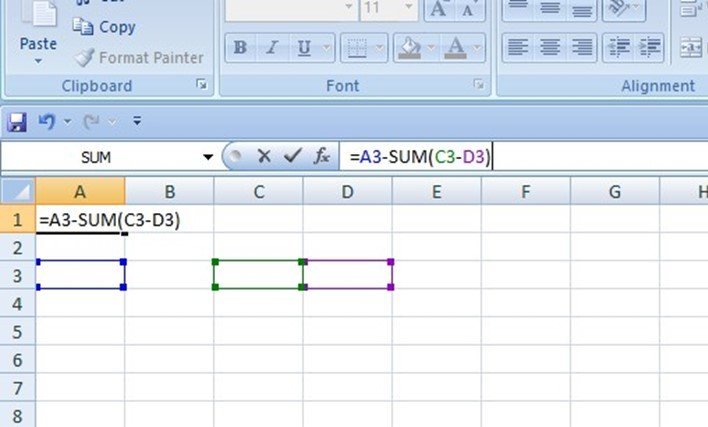
3.3. Sum Negative Numbers.
This is the most interesting of all! Let me begin by jogging your mind back into something you learned way back in your mathematics lesson, do you remember the fact subtracting a negative number is the same as adding it. So simply, type a minus sign before a number and then use the SUM FUNCTION to add up the negative numbers: SUM (B1:B6)