Excel workbooks are mainly used for number entries and computations. Apart from this, we can also use spreadsheets to create to-do lists, workflow charts, and bulletin boards. Such creations are usually in text formats and you may find yourself needing bullet points when making entries. But, how do you do this?
Unluckily, Excel does not offer its users an in-built feature for this. However, there are other different ways one can insert bullet points in their worksheets. Let's have a look at some of the recommended methods.
Inserting bullet points from the Insert tab
1. Select a blank cell in your worksheet where you want to add a bullet point.
2. Go to the Insert tab on the main menu ribbon.
3. Go to the Symbols group and click Symbol.
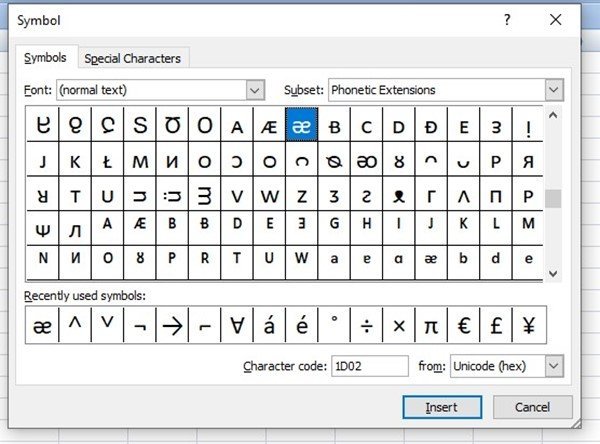
4. Go to the Character code box at the bottom of the displayed dialog box.
5. Type 2022, then click Insert. You can also type in the codes 25CF, 25E6, 25CB, or 25CC for different types of bullet points.
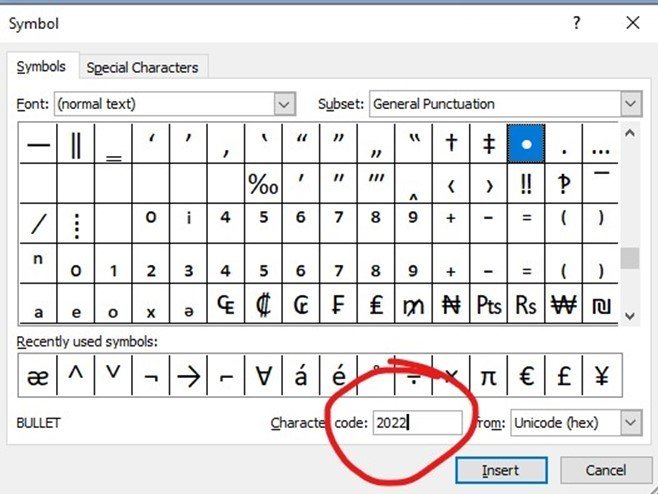
6. Click Close to insert a bullet point in your worksheet. If you want to add another bullet point on a new line, type Alt + Enter. To have multiple bullet points, repeat the process.
Apart from the above method, you can decide to manually select the bullet symbol instead of typing in a character code. To do this, scroll through the given symbols and select a bullet point one. Afterward, click on Insert, then close the dialog box.
Copying a bulleted list from Microsoft Word
Another way of inserting bullet points in your excel document is by creating or copying an already created bulleted list from Microsoft Word. To do this;
1. In your Word document, select the bulleted list.
2. Press Ctrl + C to copy it.
3. If you want to insert the entire list in one cell, double=click in the cell and press the keys Ctrl + V.
4. If you want the copied list to appear in different cells, click on the cell you want the first copied item to appear and press Ctrl + V.
Using Formulas to insert bullet points in Excel
Sometimes, you might be in a situation where you want to insert bullet points into multiple cells in an excel document. You can use the CHAR function as it enables a user to insert a specific character set used by your computer, for example, if you are using a Windows PC, the code 149 represents a character code for a filled round bullet. Here, you will use the formula;
=CHAR (149)
So, if you want to add bullet points to multiple cells in one go, you can follow the steps below;
1. First, select all the cells where you want to put the bullet points.
2. Type in the CHAR formula in the formula bar.
3. On your keyboard, press the keys Ctrl + Enter. Doing so will insert the formula into all your selected cells.
Note;
If you have a numeric keypad, you can use the shortcut ALT + 7 for a bullet. The keypad is usually on the right side of your keyboard.
Different fonts in the symbols dialog box provide various symbols. In case your font does not provide the bullet point, you can always use the Wingdings font or character code 159.
