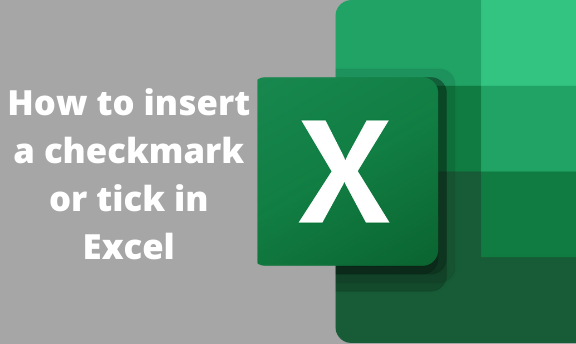A check or tick mark is a special symbol used to express the concept "yes." You can use this symbol in your document without having to use the checkbox functionality. There are various ways you can insert a checkmark into your Excel document. In this article, we shall discuss some of the common ways used.
Using the Excel Symbol Feature
Most excel users prefer this method when inserting checkmarks into their documents.
Steps;
1. Open the workbook you want to add the checkmark.
2. Then, click on the cell you want to add this symbol.
3. On the top bars, click on the "Insert Tab."
4. From the Insert section, locate and click on the "Symbol" button found within the "Text section."
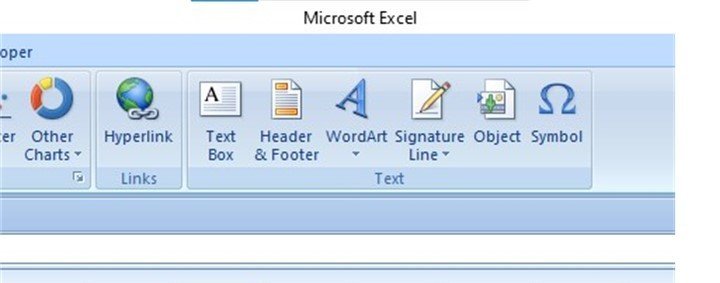
5. On clicking, a symbol dialogue box opens. Click on the drop-down button found on the "Font" section and select "Wingdings."
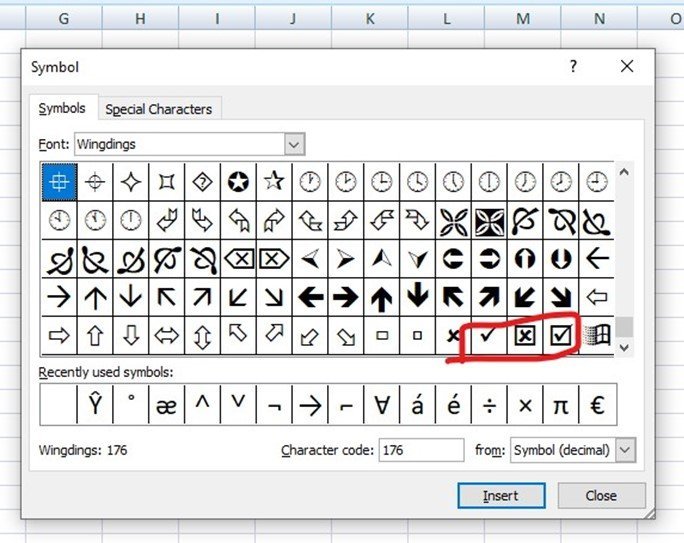
6. Then, scroll downwards. At the bottom, there are various types of checkmarks. Choose the one that suits you best.
7. Finally, click the Insert button.
Inserting using CHAR function
The CHAR formula can be used to add different symbols to your document. Below are the steps to add a checkmark using this formula.
1. Click the cell you want to insert the degree symbol.
2. Enter the CHAR command on that cell depending on the type of checkmark you want. Some of these checkmark commands are;
=CHAR(251)
=CHAR(252)
=CHAR(253)
=CHAR(254)

Finally, hit the enter button.
Using the copy and paste method
You can also get the checkmark symbol from another source and paste it into your Excel document.
Steps;
1. From the other source, this could be any other Microsoft document or from the webpage, highlight the checkmark symbol and copy it. You can also copy using the keyboard shortcut (Ctrl + C).
2. Then open the Excel document you're working on.
3. Select the cell you want to add the checkmark symbol, and then paste it there. You can do this by pressing Ctrl + V on your keyboard.
4. By doing so, you will have the check mark symbol on your worksheet.
Using keyboard shortcuts
Alternatively, you can use keyboard shortcuts to insert check marks into your document. Below are the steps to do so;
1. Open the workbook you want to add the checkmark.
2. On the Home tab, change the font setting to "Webdings."
3. Then, click on the cell you want to add this symbol.
4. Press either of these keyboard keys;
Shift + P
Shift + R
Shift + Q
5.
And the checkmark of your choice will be inserted into the selected cell.
Inserting the checkmark symbol as an image
You can as well insert the checkmark symbol as an image. to do so, these steps are followed;
1. Open the workbook you want to add the checkmark.
2. Then, click on the cell you want to add this symbol.
3. On the top bars, click on the "Insert Tab."
4. Click the Picture button, and browse the image you want to insert.