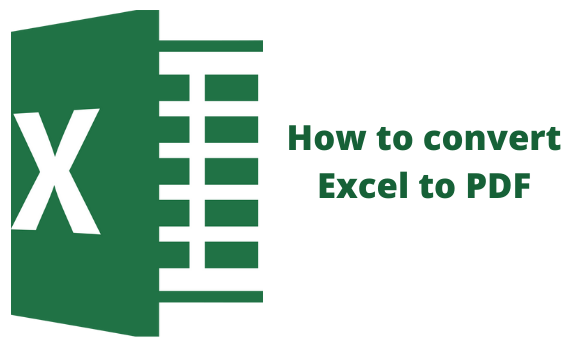To convert excel to pdf different methods can be used as follows;
Using PDF Maker
Microsoft Office is an App that allows the use of add-ins such as PDF Maker once Adobe Acrobat is installed. The PDF Maker provides you with alternatives for converting an Excel file to a PDF.
The following steps will help you to convert an excel spreadsheet to a PDF using Adobe PDF maker;
1. Open the excel file you desire to convert to PDF.
2. Once the file is open lick the acrobat tab in the top menu
3. Select create PDF and choose the sheet you want to convert.
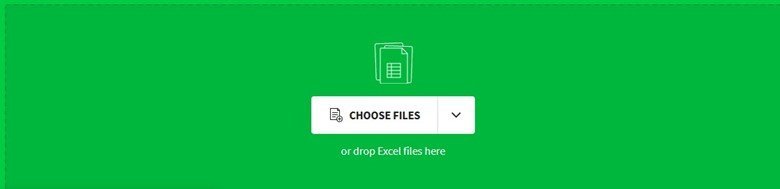
4. Give it a name then save.
5. Using your best PDF reader app view the converted PDF.
Using power Automate
You can automatically create and send PDF invoices by email at the end of the month.
The file to be converted needs to be saved in one drive.
The following two action steps are needed for your automation;
1. From the one drive connector add a convert file action.
2. Choose the file you want to convert.
3. Select the PDF.
4. From the one drive connector add a create file action.
5. Choose the folder where you want to create the PDF.
6. Give the PDF file a name ending with a .pdf extension.
7. Tab the dynamic content button and insert dynamic content for the file content using the content created from the Convert file OneDrive action.
Using Wondershare PDF Converter Pro
The following steps will help to convert excel to PDF;
1. Download and install Wondershare PDF Converter Pro on your computer.
2. Launch the program then click "File to PDF"
3. by dragging or dropping in the space provided, upload your excel file
Or click the add button and then select and load the file in the window that opens
4. Select your preferred output settings and output folder once you have your excel file loaded to the program and select the option convert on the windows to convert file to PDF.
5. Find the file in the output folder selected.
Using PDF element
PDFelement is the ideal application to use if you want to work on your PDF file after it has been converted to PDF. This is one of the most effective, powerful, and complex all-in-one PDF solutions available. It is designed to assist you in doing any PDF operation you need. It can convert any file type to PDF and PDF to any other document format. It may also be used to edit PDF files, run OCR on PDF files, annotate PDF files, divide and combine PDF files, and perform other operations.
Simply follow these instructions to export Excel to PDF offline using the PDFelement tool:
1. Load your Excel file.
2. Ensure that you have the PDFelement installed on your computer.
3. Go to the Home Window and select the "Create PDF" icon.
4. Find the Excel file you wish to convert to PDF, click Open, and then drag it into the tool.
5. Save as PDF.
Once you upload your Excel file, the conversion to PDF procedure begins immediately.
6. Simply click "Finish" and then "Save as" to save your project on your computer as a PDF file.