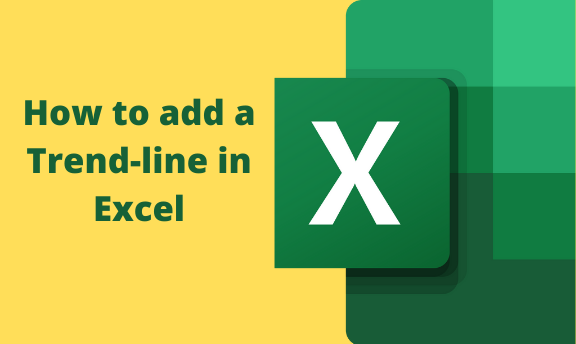A trend line is also referred to as a line of best fit. It is defined as a straight or curved line in a chart that shows the general pattern or overall direction of the data. A trend line is an analytical tool often used to show data movements over some time or correlation between two variables. The resulting line can then be used by end-users to draw valid conclusions on what they were researching or visualize the future. The type of trend line that you choose depends on your data. Linear trends are most common, but some data can be described more effectively with other types.
Adding a trend-line – Procedure
1. Select a chart.
2. Select the + to the top right of the chart.

3. Select Trend-line.
Note: Excel displays the Trend-line option only if you select a chart that has more than one data series without selecting a data series.
4. Add Trendline dialog box, select any data series options you want, and click OK. In the
Formatting a trend-line
You can easily format trend lines in Excel charts if you applied them to one or more chart series.
1. Click anywhere in the chart where you want to add a trend-line.
2. On the Format tab, in the Current Selection group, select the trend-line option in the dropdown list.
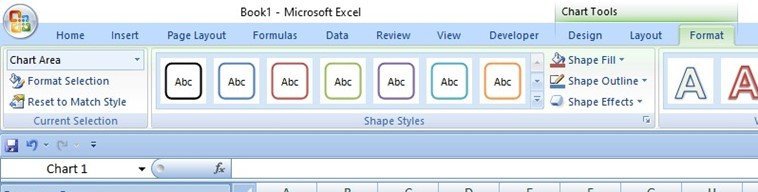
3. Click Format Selection.
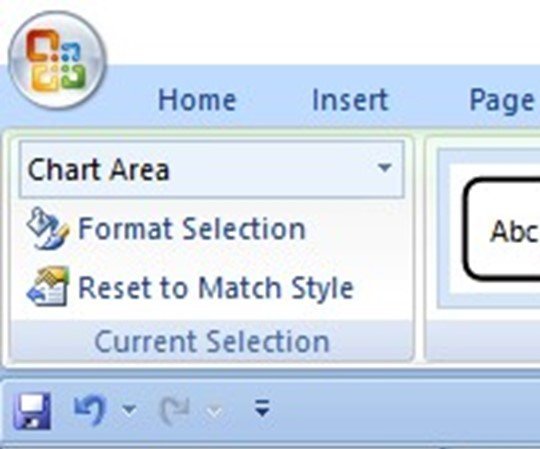
4. In the Format Trendline pane, select a Trendline Option to choose the trendline you want for your chart. Formatting a trendline is a statistical way to measure data:
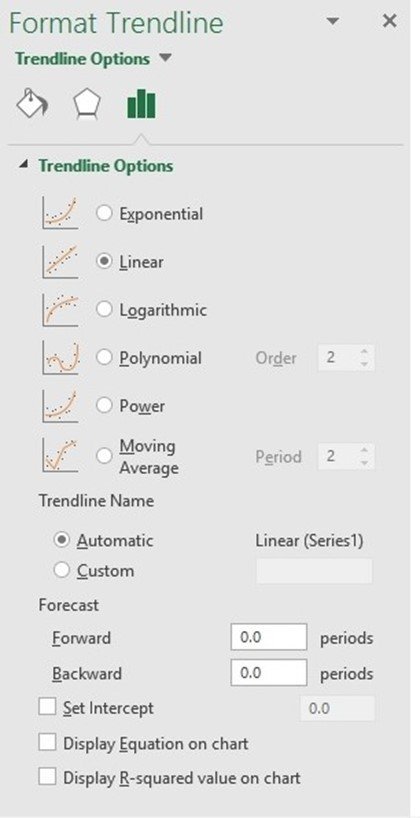
5. Set a value in the Forward and Backward fields to project your data into the future.
Formatting a trend-line to moving average line
There is an option in the Trend-line Options known as moving Average, which is useful for smoothing out data that has a lot of variations. The Moving Average option enables you to specify the number of data points to include in each average. For example, if you select 4, Excel averages every four data points.
You can format your trend-line to a moving average line by following these steps.
1. Click anywhere in the chart.
2. On the Format tab, in the Current Selection group, select the trend-line option in the dropdown list.
3. Click Format Selection.
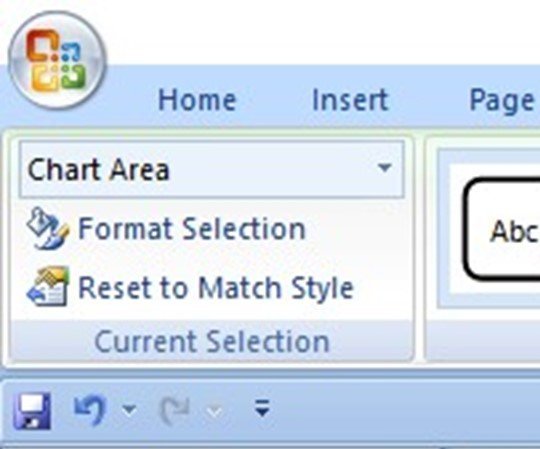
4. In the Format Trendline pane, under Trend-line Options, select Moving Average. Specify the points if necessary.
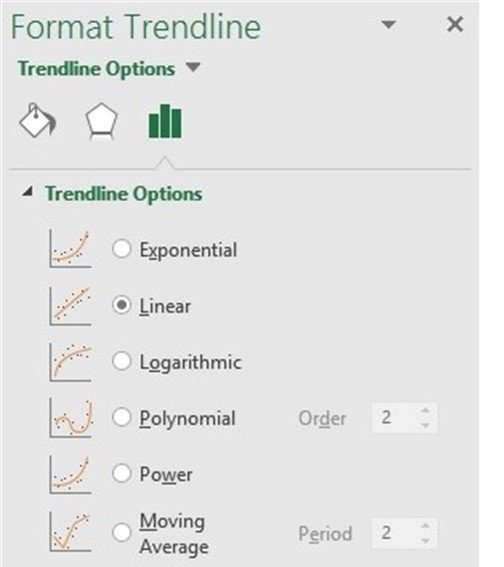
Delete a trend-line
You can also delete a trend-line by clicking on the trend-line you want to delete and then press Delete.
Since a trend-line can be used to visualize the future, it is used by weather forecasts to make weather predictions by comparing with past days. It can also be used by government parastatals in case of an outbreak to see the trend and how to deal with outbreaks like diseases. The trend-line is among the most important tools used by technical analysts. It helps them to analyze and determine the current direction in market prices in the business. Technical analysts believe the trend is your friend, and identifying this trend is the first step in the process of making a good trade.