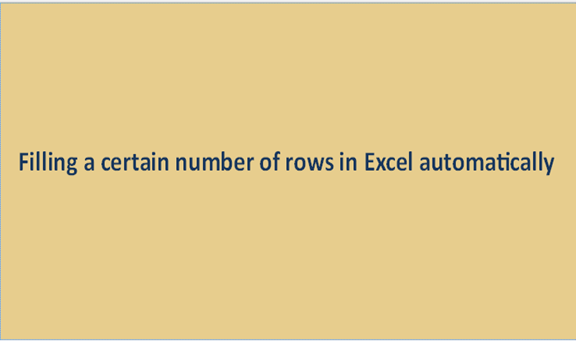There is an easy way of filling numbers in a row avoiding the manual way of filling which can be tendinous and tiresome or even cause an error of skipping an empty cell without numbering it. Below are some of the ways in which one can fill a row automatically.
1. Select the row that needs to be filling, then on the Home tab in the ribbon bar of the worksheet and select fill.
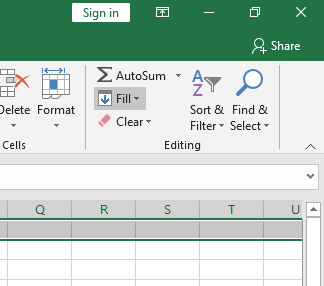
2. Click on the fill and a dialogue box will pop up. On the drop-down menu click on series and a dialogue box will pop up, from the dialogue box chose the criteria of the data that needs to be filled in the row.
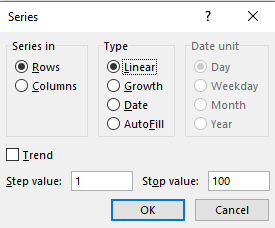
3. Press ok and the numbers will fill the row from number one to a hundred. One can choose any number they want to fill depending on the range they are working with.
4. In this formula you are required to create a formula mand drag it across the range of cells you want to fill. If the row we are filling is in A1 across we the formula is as follows
Formular=(B1=A1+1)
Another simple method is, click on any cell on the worksheet and type the formula =ROW()ROW(c$5)+1 then drag the formula downward pressing on the light click button on the keyboard and a sub-menu will appear, on the submenu click on fill without formatting and the row will be filled with the numbers in ascending order.
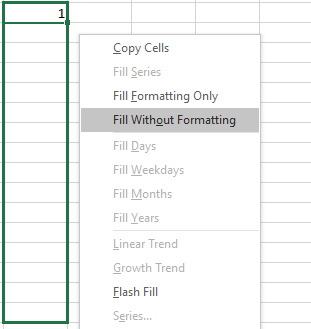
An advantage of this formula is that it the numbers will not break when one deletes or add another
row on the spreadsheet, also one can grow the number to whichever limit they want, one just needs
to drag the formula from the last call with the number and it will keep growing.