In our daily activities, things tend to be similar to those with who we workaround. In a case where employees who perform the same task are being paid the same salary is expects then how does one know the number, paid, unpaid, functional, and nonfunctional employees in the firm? Having the same salary means the salary part becomes repeated a lot of times because most of the employees are paid the same amount of money.
VLOOKUP helps out in the identification of such cases it could help identify the different employees. For example in the case where some schools give the same registration number to different students performing different courses. Their ID number could be the same but they perform different operations. So in the case where the details of one are needed the data could be combined and the repeated value becomes the ID number hence the other columns should help in identification. This can be achieved in the following steps;
Step 1
From your computer, open an existing excels sheet record that you want to work on. In case you do not have the existing data record you can create a new one like the one below.
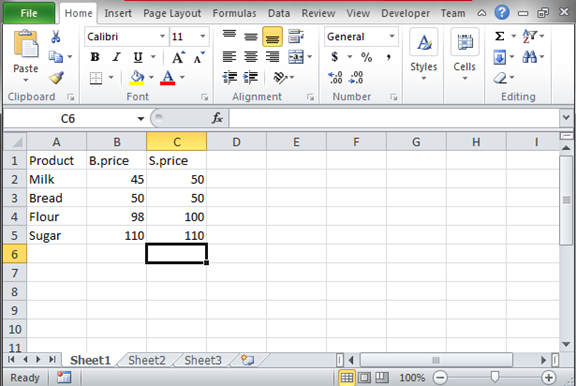
Step 2
In this step, we are going to identify the duplicates that are present in the data set above. To do so we are going to use the VLOOKUP function and any other related function. The columns of interest, in this case, are the buying price and the selling price columns and so our formula will be based on the two. The formula to use will be; =IFERROR (VLOOKUP (C5, $B$2:$B$5, 1, 0),""). From the formula, the IFERROR function will deal with any errors available in our formula. The formula above will check for duplicates in column C comparing the value in cell C to those in the B column. The value "C5" can be changed to any other value.

From the above output, the cells with duplicates are two. If no duplicate is found, then no value is printed.
