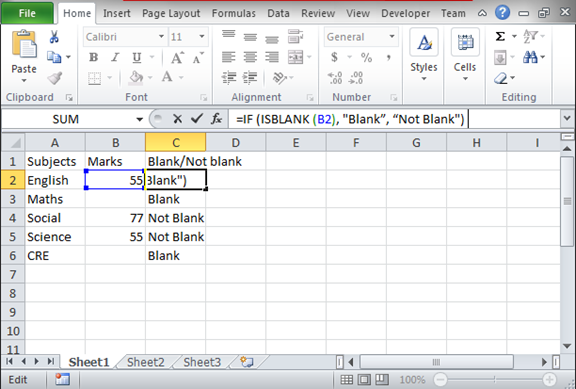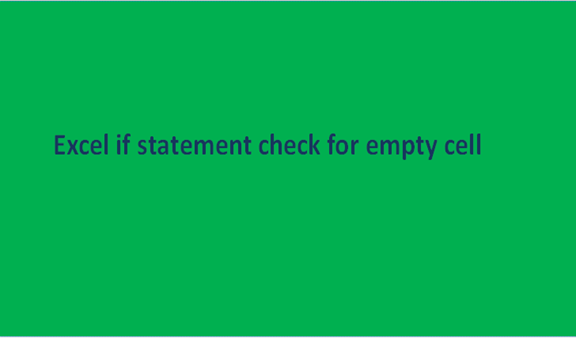We have all left blanks somewhere in our lives whether knowingly or unknowingly. This could be through our schools in the exams, the cats' instances of that sort, or even in assignments. Or it could be out here in the daily routine at places of work. They depend on the nature of the place and as said whether intentionally or without consent. So what happens to data in instances where there is a blank space? For example, an employee trying to find out the names of people having a salary higher than a specific amount, and then they find a blank space in a certain name column what happens?
In cases of a blank the options are two if the blank has achieved the desired command then it becomes true and if not the outcome is false. For example, if the IF command was used in the above scenario and employees of an amount of 30,000 higher were targeted and the blank had achieved this command in their respective salary row then it becomes true. This becomes this way if the statement part is empty. The following are more steps and illustrations in performing such tasks;
Step 1
Open an excel record that you want to work on in checking the availability of empty cells. You can also create a new excel record like the one below.
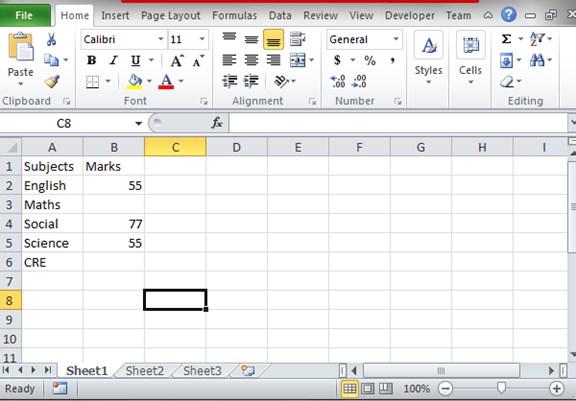
Step 2
We need to get the empty cells from the data set above. There is a couple of methods and function to be used. For our case, we will use the IF statement together with the function ISBLANK. The function ISBLANK can tell the blank cells but it will not tell the cells that are not blank that is why we use the IF condition. The formula will be; =IF (ISBLANK (B2), "Blank", "Not Blank") where the value B2 can be replaced by any other cell.